Have you ever wondered how to duplicate a Discord server? Whether you are looking to backup your server for security reasons, create a new server with similar settings, or simply streamline your workflow, making a copy of a Discord server can be incredibly useful. In this article, we will walk you through the step-by-step process of replicating a Discord server effortlessly.
Step 1: Accessing Server Settings
The first step in copying a Discord server is to access the server settings. To do this, open Discord and navigate to the server you wish to duplicate. Once you are in the desired server, locate the server name at the top left corner of the screen and right-click on it. A dropdown menu will appear, and from there, select “Server Settings.”
Step 2: Creating a Server Template
After accessing the server settings, scroll down until you find the “Overview” section. In this section, you will see an option called “Server Templates.” Click on “Server Templates” and then select the “Generate Template” button. This action will create a template of your current server, including channels, roles, and permissions.
Step 3: Setting up the New Server
Once the template is generated, you will be prompted to input a name and description for the template. Fill in these details and click on the “Generate Template” button to finalize the process. Your server template is now ready to be used for creating a new server.
Step 4: Using the Server Template
To create a copy of your Discord server using the template you just generated, click on the “+” icon on the left-hand side of Discord and select “Create a Server.” In the prompt that appears, choose the option “Create My Own” and then select the “Templated” tab. Here, you will find the template you created earlier.
Step 5: Customizing the New Server
After selecting the template, you can customize the new server by assigning specific roles, editing channel settings, and adjusting permissions to meet your preferences. This step allows you to tailor the copied server to your specific needs and requirements.
Step 6: Finalizing the Setup
Once you have customized the new server according to your preferences, click on the “Create” button to finalize the setup. Discord will create a duplicate server based on the template you generated earlier, complete with all the settings and configurations you specified.
Step 7: Informing Members
Don’t forget to inform your server members about the new server and share the invite link with them. This step ensures that all members are aware of the transition and can join the copied server seamlessly.
Step 8: Managing Permissions
As the server owner, it is essential to review and adjust permissions for the new server. Make sure that roles and channel permissions are set up correctly to maintain a secure and organized server environment.
Step 9: Testing the Server
Before fully launching the copied server, it is advisable to conduct thorough testing to ensure that all features and functionalities are working as intended. Invite a few trusted members to join the server and provide feedback on the setup.
Step 10: Fine-Tuning the Setup
Based on the feedback received during the testing phase, make any necessary adjustments to the server settings and configurations. This process allows you to fine-tune the server setup and address any potential issues before opening it to all members.
Step 11: Launching the Copied Server
Once you are satisfied with the setup and customization of the copied server, it’s time to officially launch it for all members. Share the invite link with your community and encourage members to join the new server.
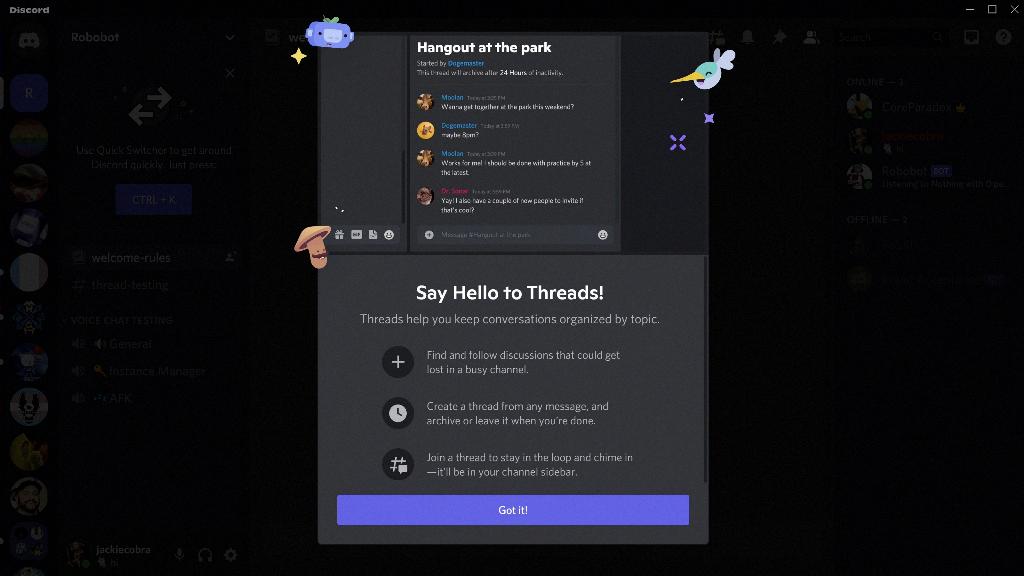
Step 12: Monitoring and Maintenance
After launching the copied server, continue to monitor its performance and address any issues that may arise. Regular maintenance and updates will help ensure that the server remains active, engaging, and well-managed over time.
