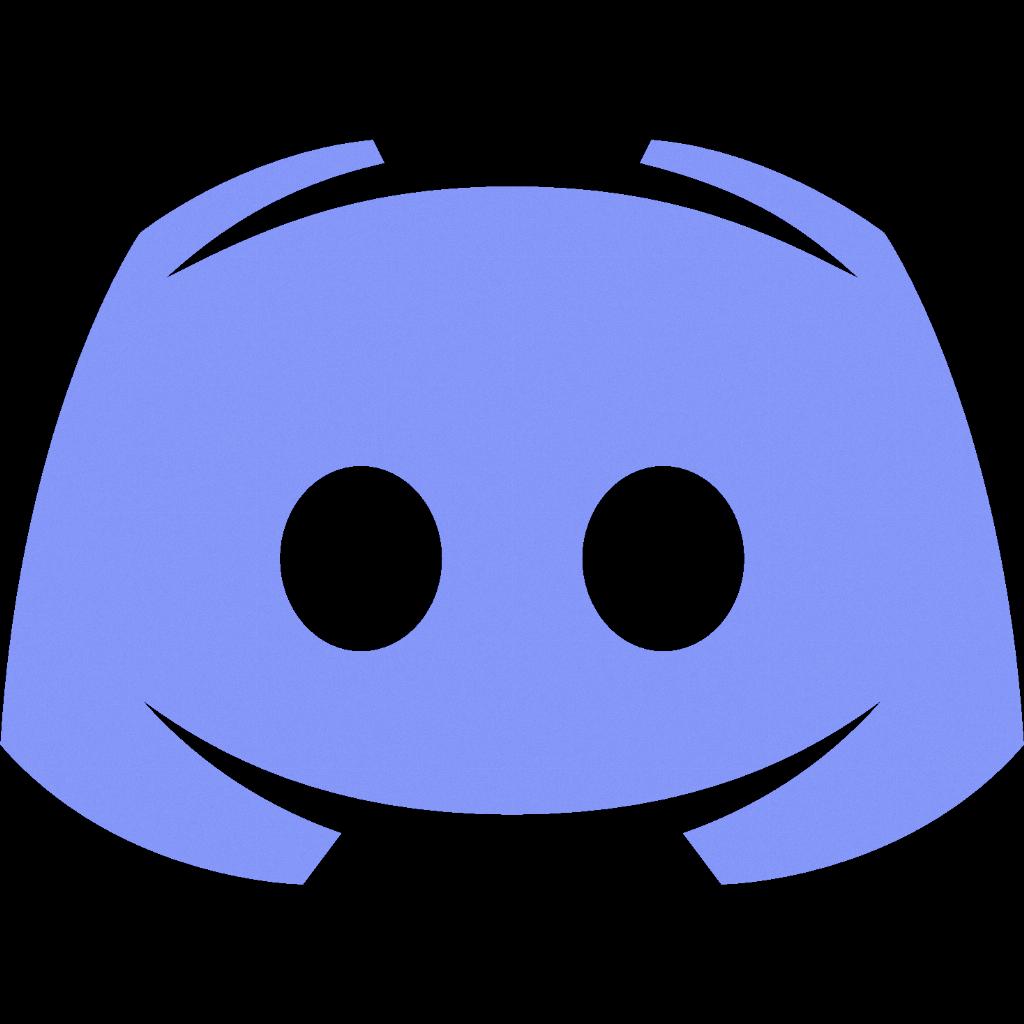If you’re looking to add a spoiler tag to an image on Discord, the process is quite straightforward, especially if you’re using the platform on your phone. Here’s a step-by-step guide on how to mark an image as a spoiler on Discord:
Firstly, tap the plus icon located next to the chat box within the Discord app on your phone. This will allow you to access the options for adding content to your chat.
After tapping the plus icon, select the image that you want to send from your phone’s gallery. Once you’ve chosen the image, it will appear in the chat box as a preview.
To mark the selected image as a spoiler, tap on the image within the chat box. By doing this, you’ll reveal a set of additional options that you can apply to the image before sending it to the chat.
Among the options presented, look for the ‘Mark as spoiler’ option. This specific choice will ensure that the image you’re sending is identified as a spoiler, providing a warning to recipients before they view the content.
Once you’ve located the ‘Mark as spoiler’ option, tap on it to designate the selected image as a spoiler. This action will help maintain the element of surprise or secrecy around the image until the recipient actively chooses to view it.
After you’ve successfully marked the image as a spoiler, you can proceed to send it in the chat. Simply hit the send button or press enter, depending on your device, and the image will be delivered with the spoiler tag attached.
By following these steps, you can effectively mark an image as a spoiler on Discord, enabling you to share potentially sensitive or spoiler-filled images with others in a considerate and cautious manner.
Utilizing the spoiler tag feature on Discord adds an extra layer of control over the content shared in servers and direct messages, allowing users to manage the dispersal of certain information and maintain the surprise factor in various conversations.
Whether you’re a casual Discord user or a community moderator, being aware of how to mark images as spoilers can enhance your communication experience on the platform and contribute to creating engaging and interactive discussions among server members.
Next time you’re about to share an image that contains spoilers or sensitive material, remember these simple steps to ensure that your recipients have the option to view the content at their discretion, enhancing the overall communication dynamics on Discord.