When you want to transfer photos from your Android phone to your computer, the first step is to connect the two devices using a USB cable that supports file transfers. Make sure that your Android phone is turned on and unlocked, as your computer might not be able to detect the device if it’s locked.
Opening the Photos App on Your Computer
After connecting your Android phone to your computer, navigate to your PC and select the Start button. From there, open the Photos app on your computer. This app will serve as the platform through which you transfer your photos from your Android device.
Initiating the Photo Import Process
Once you have the Photos app open on your computer, proceed by selecting the ‘Import’ option within the app. Then, choose ‘From a connected device’ to indicate that you wish to import photos from your Android phone to your computer.
Following the On-Screen Instructions
As you proceed with the import process, follow the on-screen instructions that the Photos app provides. These instructions will guide you through the necessary steps in transferring your photos and videos from your Android phone to your computer in a seamless manner.
Confirming the Import of Photos
During the importing process, you will likely be prompted to confirm the action of importing photos from your Android phone to your computer. This step ensures that you are aware of the transfer process and gives you the opportunity to proceed with the transfer.
Reviewing the Imported Photos
Once the import process is complete, take a moment to review the photos that have been successfully transferred from your Android phone to your computer. This allows you to ensure that all the desired images have been moved over accurately.
Creating Backup Copies
After transferring your photos to your computer, it’s a good practice to create backup copies of these images. You can save them in a designated folder or location on your computer to safeguard against any accidental loss or deletion.
Organizing Your Photos
Take the time to organize the imported photos on your computer. You can create folders, categorize images, or add tags to make it easier to locate specific pictures whenever you need them. Organizing your photos helps in managing your digital collection effectively.
Safely Disconnecting Your Android Phone
Once the photo transfer is complete, safely disconnect your Android phone from your computer by ejecting it from the system. This ensures that no data is lost or corrupted during the disconnection process.
Backing Up Your Photos
Consider backing up your photos to a cloud storage service or an external hard drive for added security. Having multiple copies of your precious images reduces the risk of data loss and provides peace of mind in safeguarding your memories.
Completing the Transfer Process
With your photos successfully transferred from your Android phone to your computer, you’ve completed the transfer process. Enjoy easy access to your images on your computer and explore different ways to share and cherish your captured moments.
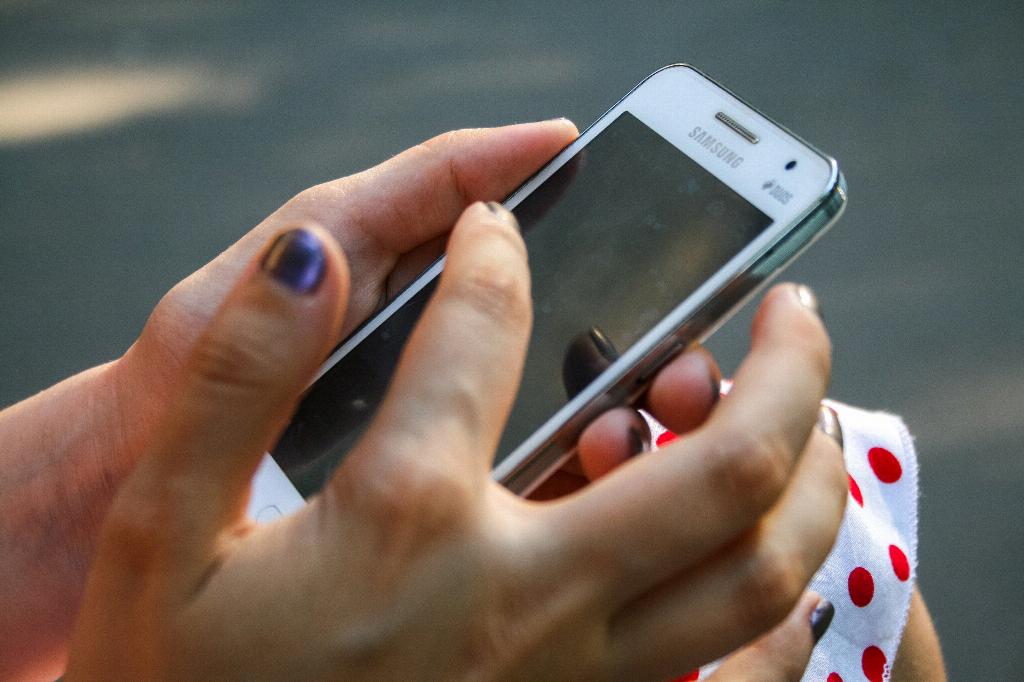
Final Tips and Recommendations
Remember to regularly back up your photos to keep them safe and secure. Stay organized with your digital photo collection and explore various tools and software to enhance your photo management experience. By following these steps, you can effortlessly move photos from your Android phone to your computer and ensure that your precious memories are always within reach.
