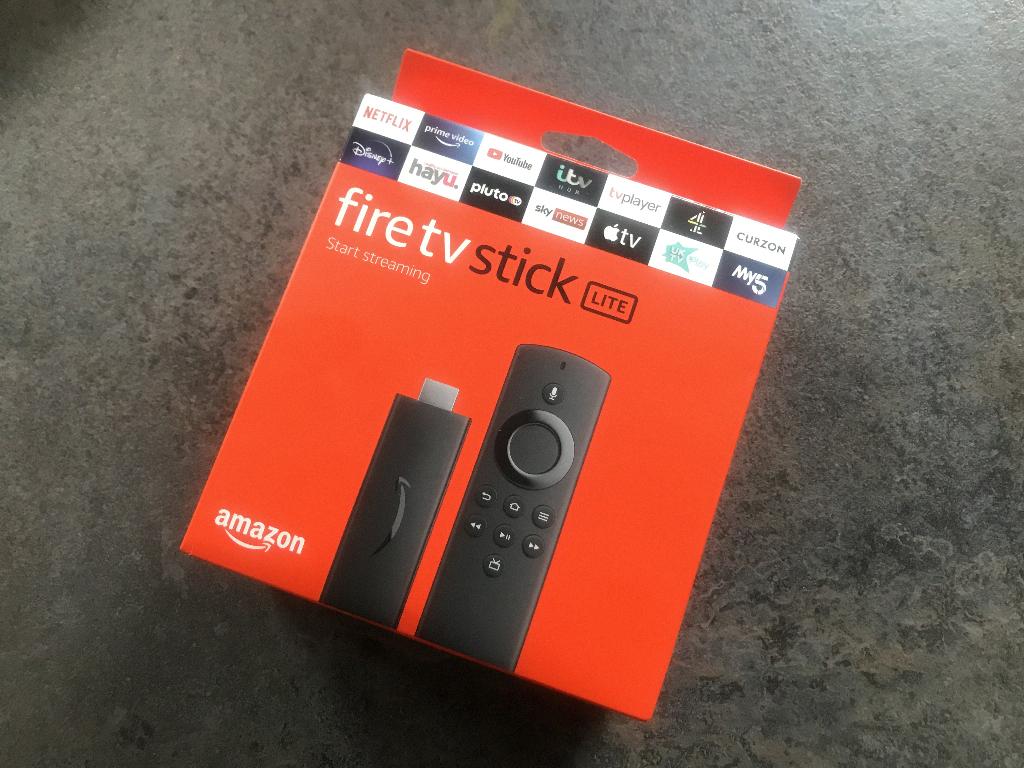When it comes to rebooting your Firestick, there are a few simple steps you can follow to ensure a smooth process. Whether you are experiencing slow performance or connectivity issues, a reboot can often help resolve these issues and get your device back up and running efficiently.
The first step in rebooting your Firestick is to navigate to the home screen of your device. This can easily be done by pressing the home button on your Firestick remote, which will take you back to the main menu where all your apps and settings are located.
Once you are on the home screen, you will need to locate the Settings option. This can typically be found at the top of the screen or by scrolling to the right until you see the Settings icon. Click on this icon to access the settings menu for your Firestick.
Within the Settings menu, scroll down until you find the Device option. Click on Device to access the device settings, where you will find various options for managing and troubleshooting your Firestick.
Next, within the Device settings, you will see the option for Restart or Restart / Reboot. Click on this option to initiate the reboot process for your Firestick. This will prompt the device to power off and then automatically start back up, refreshing the system in the process.
After clicking on the Restart option, you will be asked to confirm the reboot. Confirm the action, and your Firestick will begin the reboot process. It may take a few moments for the device to fully shut down and start back up, so be patient during this time.
Once the Firestick has successfully rebooted, you will be taken back to the home screen, where you can resume using your device as normal. You should notice an improvement in performance after the reboot, as any temporary issues or glitches should now be resolved.
If you find that your Firestick is still experiencing issues after the reboot, you may want to consider performing a factory reset. This will erase all data and settings on your device, returning it to its original factory state. However, be aware that this will also delete all your installed apps and saved settings, so proceed with caution.
In conclusion, rebooting your Firestick is a simple and effective way to troubleshoot common issues and ensure optimal performance of your device. By following the steps outlined above, you can easily reboot your Firestick and get back to enjoying your favorite shows and apps without any interruptions.