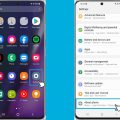Understanding how to screen capture on your Android device can be a useful skill to have, whether you want to save important information, share a funny moment with friends, or troubleshoot an issue with your device. Here’s a detailed guide on how to capture screenshots on Android devices.
Use the Power and Volume Down Buttons
One common method to take a screenshot on an Android device is by simultaneously pressing the Power and Volume Down buttons. This action will capture whatever is currently displayed on your screen and save it as an image file in your device’s gallery.
Alternative Method with the Power Button
If the first method doesn’t work on your specific device, you can try pressing and holding the Power button for a few seconds. Afterward, an option to take a screenshot should appear on your screen. Simply tap on the option to capture the screen.
Using Google Help for Assistance
If you encounter difficulties with capturing screenshots on your Android device using the aforementioned methods, it may be beneficial to seek advice from your device’s manufacturer. Visit the support site of your phone manufacturer for detailed instructions specific to your device model.
Explore Built-in Features of Android Devices
It’s worth noting that some Android devices come with additional features that make capturing screenshots easier. Explore the settings and features of your device to see if there are any built-in shortcuts or options for taking screenshots.
Third-Party Apps for Screen Capture
Alternatively, if you prefer a more customizable approach to screen capturing, you can explore third-party apps available on the Google Play Store. These apps often offer additional features such as image editing and annotation tools.
Learning Shortcuts for Effortless Screenshots
Mastering the shortcuts for taking screenshots on your Android device can save you time and effort in the long run. Practice using the different methods mentioned earlier to become proficient in capturing screenshots seamlessly.
Sharing Screenshot Content
Once you have successfully captured a screenshot on your Android device, you can easily share it with others via messaging apps, social media platforms, or email. Simply locate the screenshot in your gallery and select the sharing option.
Organizing Screenshots in Your Gallery
To keep your screenshot collection organized, consider creating dedicated folders in your gallery or using third-party gallery apps that allow you to categorize and manage your screenshots efficiently. This makes it easier to locate specific screenshots when needed.
Utilizing Screenshots for Productivity
Aside from capturing memorable moments, screenshots can also be valuable tools for productivity. Use screenshots to save important information, keep track of online transactions, or document conversations for future reference.
Exploring Advanced Screen Capture Techniques
For users looking to take their screen capturing skills to the next level, consider exploring advanced techniques such as capturing scrolling screenshots, annotating images, or recording screen videos on Android devices. The possibilities are endless!

Conclusion
In conclusion, knowing how to capture screenshots on your Android device is a handy skill that can enhance your overall user experience. Whether you opt for the traditional button combination method or choose to explore third-party apps, the ability to capture and share screenshots opens up a world of possibilities for creativity, communication, and productivity.