Discord is a popular platform for connecting with friends, communities, and gamers. If you are wondering how to see friend requests on Discord, the process is quite simple and straightforward. In this guide, we will walk you through the steps to check and manage your friend requests on Discord.
Step 1: Notifications Tab
When you receive a friend request on Discord, you will see a red notification badge on the Notifications tab. To access the Notifications tab, simply click on the bell icon located in the bottom row of the Discord interface. This will take you to the Notifications section where you can view any pending friend requests.
Step 2: Viewing Friend Requests
Once you are on the Notifications tab, look for the Friend Requests icon in the upper right corner of the screen. Click on this icon to view a list of all the pending friend requests that you have received on Discord. You will be able to see the profiles of the users who have sent you friend requests.
Step 3: Accepting or Declining Friend Requests
After you have accessed the list of pending friend requests, you have the option to either accept or decline the requests. To accept a friend request, simply click on the accept button next to the user’s profile. If you wish to decline a friend request, you can click on the decline button.
Step 4: Sending Friend Requests
If you want to send friend requests to other users on Discord, you can do so by navigating to their profile and clicking on the “Add Friend” button. This will send a friend request to the user, and they will have the option to accept or decline it.
Step 5: Managing Your Friends List
Once you have accepted friend requests or sent out friend requests on Discord, you can manage your friends list by clicking on the Friends icon located in the lower left corner of the screen. Here, you can view all your current friends and remove or block users if needed.
Step 6: Notifications Settings
If you want to customize your notifications settings for friend requests and other activities on Discord, you can do so by clicking on the Settings icon in the lower left corner of the screen. From here, you can adjust your notification preferences to suit your needs.
Step 7: Staying Connected
By managing your friend requests and friends list on Discord, you can stay connected with your gaming buddies, online friends, and community members. Make sure to regularly check for incoming friend requests and interact with your friends on Discord.
Step 8: Community Engagement
Aside from sending and accepting friend requests, Discord offers a wide range of community features that allow you to engage with like-minded individuals. Join servers, participate in discussions, and make new connections to enrich your Discord experience.
Step 9: Privacy and Safety
As you navigate the world of friend requests on Discord, it is important to prioritize your privacy and safety. Be cautious when accepting friend requests from unknown users, and report any suspicious behavior to Discord’s support team.
Step 10: Continuous Learning
Discord is a dynamic platform that is constantly evolving with new features and updates. Stay informed about the latest changes and functionalities on Discord to make the most out of your experience and enjoy seamless communication with your friends.
Step 11: Support and Assistance
If you encounter any difficulties or have questions regarding friend requests on Discord, you can refer to Discord’s support resources for guidance. Reach out to the Discord community for assistance, or explore the help center for valuable information.
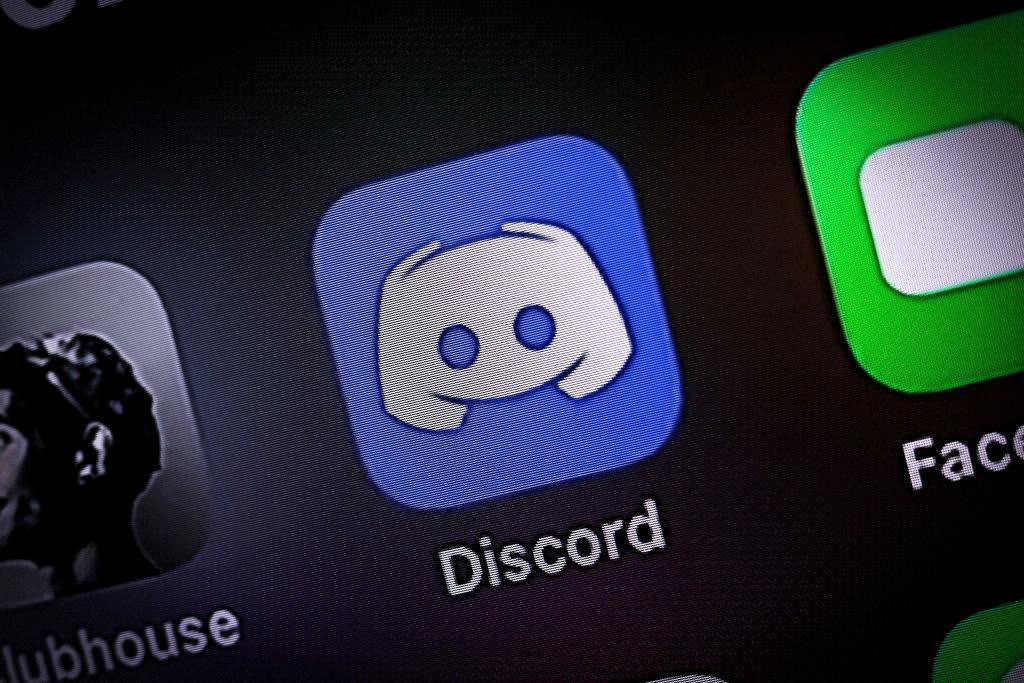
Step 12: Enjoying the Discord Experience
By following these steps to view and manage friend requests on Discord, you can enhance your social connections and create a vibrant online community. Embrace the versatility of Discord, stay engaged with your friends, and make the most out of your interactions on the platform.
