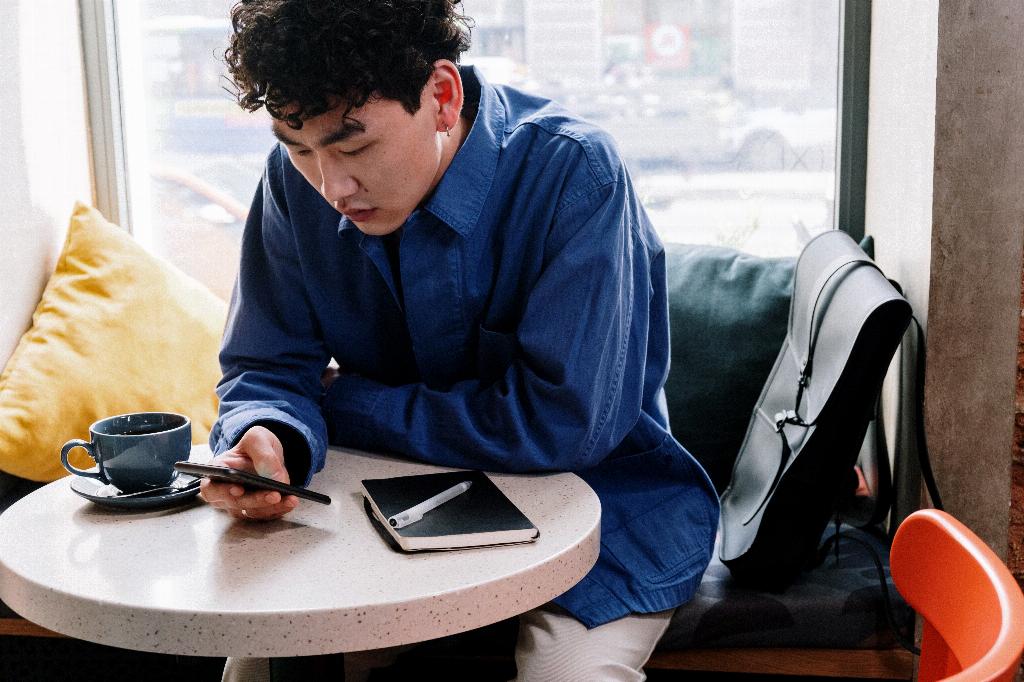Sharing your location on WhatsApp can be a useful feature when you want to let someone know where you are or where a specific place is. If you want to share a location on WhatsApp, follow these simple steps:
To start, open the chat with the person or group you wish to share your location with. Look for the chat window where you want to send the location.
Once you are in the chat window, tap on the attachment icon. This icon usually looks like a paperclip and is located in the chat window where you type your messages. Click on it to open the attachment options.
After clicking on the attachment icon, a menu will pop up with different options. From this menu, select “Location.” This will prompt WhatsApp to access your device’s location services.
WhatsApp will then give you the option to share your current location or choose a specific location from the map. You can either share your live location in real-time or choose a static location from the map.
If you choose to share your current location, WhatsApp will use your device’s GPS to determine your exact coordinates. This can be useful if you want someone to track your movements or find you easily.
Alternatively, you can select a specific location on the map by moving the map around and placing the pin on the desired location. This is handy when you want to share a point of interest or a meeting spot.
Once you have selected the location you want to share, simply hit the send button. Your chosen location will then be sent to the recipient in the chat window, along with a map preview.
It’s important to note that the recipient will only see the location you sent if they have location services enabled on their device. They can then click on the map preview to view the location in more detail.
Sharing locations on WhatsApp is a convenient way to coordinate meetups, share points of interest, or let someone know where you are in real-time. With just a few taps, you can easily send your location to friends, family, or colleagues.
So next time you need to send a location on WhatsApp, remember these simple steps and make use of this handy feature to enhance your communication and location-sharing experience.