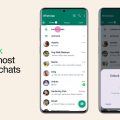Transferring your WhatsApp messages to a new phone can be a seamless process if done correctly. Here’s a detailed guide on how to transfer your chat history to your new device:
Step 1: Download and Install WhatsApp on New Phone
The first step is to download and install the WhatsApp application on your new phone from the respective app store. Once installed, open the app to begin the transfer process.
Step 2: Verify Your Phone Number
Upon opening WhatsApp on your new phone, you will be prompted to accept the terms and conditions. Proceed by verifying your phone number, ensuring it is the same number linked to your old phone.
Step 3: Transfer Chat History from Old Phone
After verifying your phone number, WhatsApp will search for a backup of your chat history. Once found, select the option to transfer from the old device to the new one.
Step 4: Start the Transfer Process
Tap on the “Start” button to initiate the transfer of your chat history from your old phone to the new one. This process may take some time depending on the size of your chat data.
Step 5: Accept Requested Permissions
Upon starting the transfer, you will be required to accept certain permissions to allow WhatsApp to access the necessary data for the transfer. Grant the required permissions to proceed.
Step 6: Scan the QR Code
After accepting the permissions, you will see a QR code on your new phone screen. Use your old phone to scan this code to establish a connection between the two devices.
Step 7: Complete the Transfer Process
Once the QR code is scanned, WhatsApp will begin transferring your chat history to your new phone. Ensure that both devices remain connected and have a stable internet connection throughout the process.
Step 8: Verify Chat History on New Phone
After the transfer is complete, verify that all your chat history, including messages, media, and other data, has successfully transferred to your new phone. You should now have access to all your previous conversations.
Step 9: Continue Using WhatsApp on New Phone
With your chat history successfully transferred, you can now continue using WhatsApp on your new phone as you did on your old device. All your messages and media should be intact.
Step 10: Keep Both Devices Secure
Remember to keep both your old and new devices secure to maintain the privacy and security of your WhatsApp messages. Use strong passwords and enable any security features available.
Step 11: Regularly Backup Your Chat History
To ensure that you can easily transfer your chat history in the future, make it a habit to regularly back up your WhatsApp data. This will help simplify the process in case you need to switch devices again.

Step 12: Enjoy Seamless Communication
By following these steps, you can successfully transfer your WhatsApp messages to your new phone without losing any important data. Enjoy seamless communication with your contacts on your new device!