Setting up your Gmail account on your iPhone is a straightforward process that allows you to access your emails and stay connected while on the go. Whether you are using your iPhone for personal or business purposes, having your Gmail account synced on your device is essential for efficient communication and organization.
Accessing Settings on Your iPhone
First, you need to access the Settings on your iPhone. This can be done by tapping on the Settings app icon, which is typically located on your home screen. The Settings app is where you can manage various aspects of your device, including email and account settings.
Adding a New Account
Once you are in the Settings menu, depending on your iOS version, you will find different options to add a new account. Look for either “Mail,” “Accounts,” or “Passwords & Accounts,” and tap on it to proceed with adding your Gmail account.
Connecting Your Gmail Account
After selecting the option to add a new account, you will be presented with a list of email providers. Tap on “Google” since Gmail is a Google-based email service. This will prompt you to sign in using your Google Workspace account credentials.
Entering Your Gmail Credentials
Enter your Gmail email address and password in the respective fields. Make sure to double-check the information you provide to ensure accuracy. Once you have entered your credentials, tap on the “Next” button to proceed with the setup process.
Granting Permissions
During the setup process, your iPhone may ask for permission to access your Gmail account. Grant the necessary permissions to allow your iPhone to sync with your Gmail account seamlessly. This step is crucial for proper functionality.
Completing the Setup
Once you have successfully entered your Gmail credentials and granted the required permissions, you can finalize the setup process. Your iPhone will verify your account details and set up the necessary configurations to sync your Gmail account with the Mail app.
Accessing Your Emails
After completing the setup, you can access your Gmail emails directly from the Mail app on your iPhone. Your inbox, sent items, drafts, and other folders will be synced to your device, allowing you to stay up to date with your emails at all times.
Managing Your Gmail Account
With your Gmail account set up on your iPhone, you can easily manage your emails, organize your inbox, and respond to messages on the go. The Mail app provides a user-friendly interface that allows for seamless navigation and email management.
Syncing Across Devices
By setting up your Gmail account on your iPhone, you ensure that your emails are synced across all your devices. Whether you access your emails from your iPhone, computer, or tablet, changes made in one device will reflect across all platforms.
Enjoying Seamless Communication
Having your Gmail account set up on your iPhone enhances your communication capabilities, enabling you to stay connected with colleagues, friends, and family members. You can easily send and receive emails, attachments, and more, all from your iPhone.
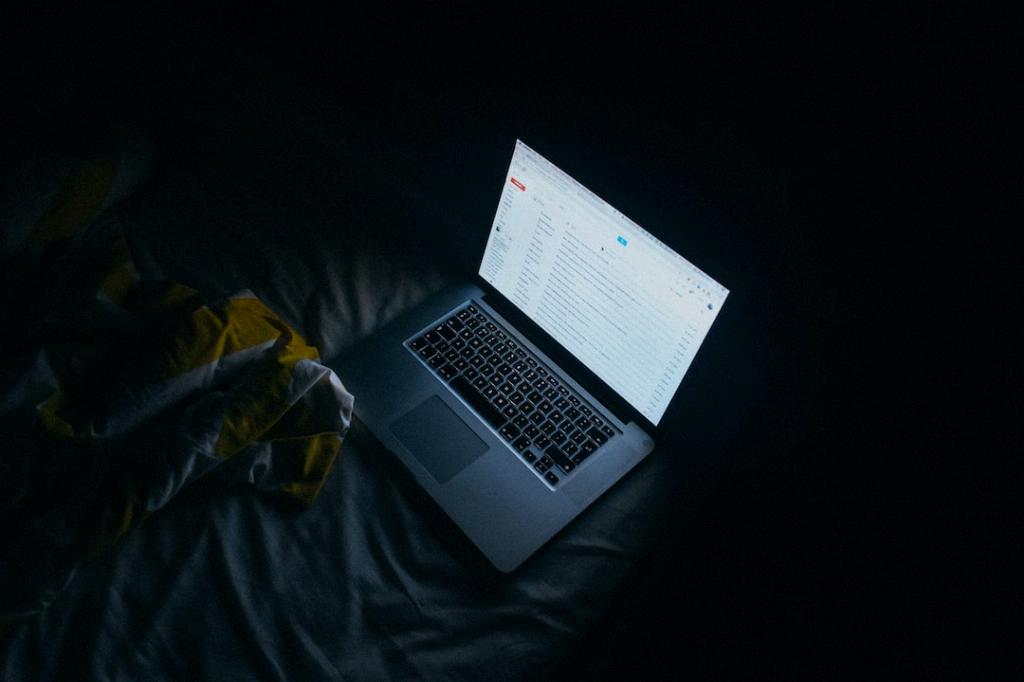
Conclusion
Setting up your Gmail account on your iPhone is a simple process that offers immense convenience and flexibility. By following the steps outlined above, you can access your emails anytime, anywhere, ensuring efficient communication and organization on the go.
