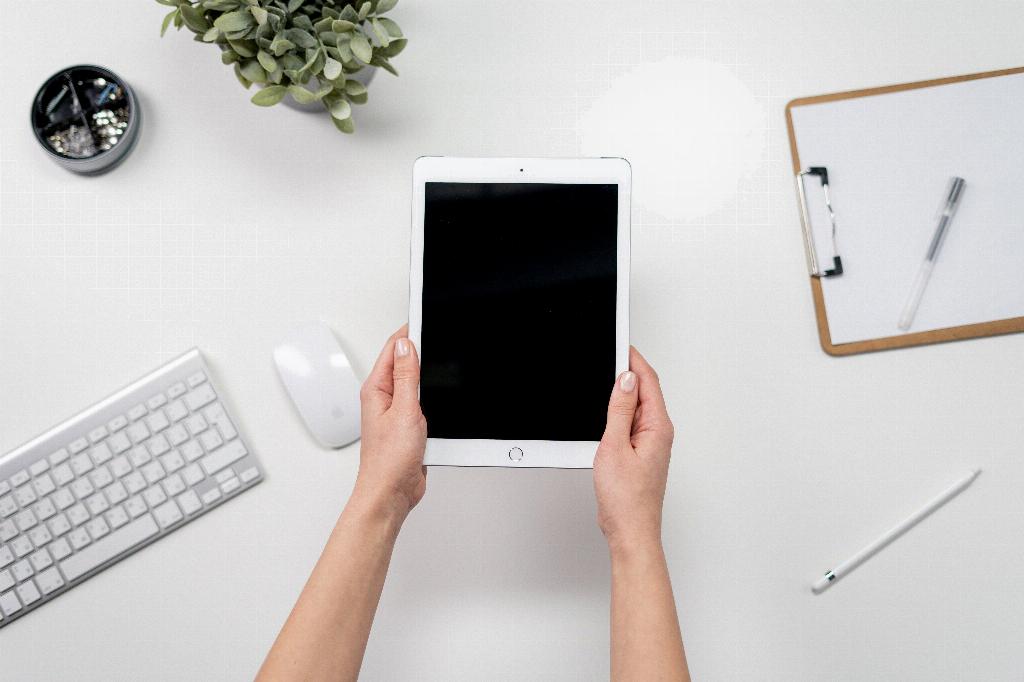When it comes to capturing your screen on an iPad, the process is simpler than you might think. By following these easy steps, you can quickly take a screenshot of whatever is currently displayed on your iPad’s screen.
To begin, locate the top button on your iPad. This is the button that is used to power your device on and off. Next, find one of the volume buttons located on the side of your iPad.
Now, with your iPad screen displaying the content you want to capture, press and release the top button and the volume button simultaneously. It’s essential to press both buttons at the same time to ensure the screenshot is taken accurately.
After pressing the top and volume buttons together, you will notice a quick flash on the screen. This indicates that the screenshot has been successfully captured.
Following the capture, a small thumbnail of the screenshot will appear in the lower-left corner of your screen. This thumbnail allows you to quickly access the screenshot without interrupting your current activity.
If you wish to view the screenshot immediately, simply tap on the thumbnail. This action will open the screenshot, allowing you to preview it and make any necessary adjustments or edits.
Should you decide not to view the screenshot right away, you can dismiss the thumbnail by swiping left on it. This gesture removes the thumbnail from your screen, keeping your current display uninterrupted.
Remember that taking screenshots on an iPad can be incredibly useful for capturing important information, saving images for later reference, or sharing content with others easily.
Whether you are documenting a conversation, saving a recipe, or capturing a memorable moment, knowing how to take a screenshot on your iPad is a valuable skill that can enhance your overall user experience.
By familiarizing yourself with this feature and practicing the steps outlined above, you can become adept at capturing screenshots on your iPad whenever the need arises.
With these simple instructions in mind, you are now equipped to effortlessly take screenshots on your iPad and make the most of this convenient feature.