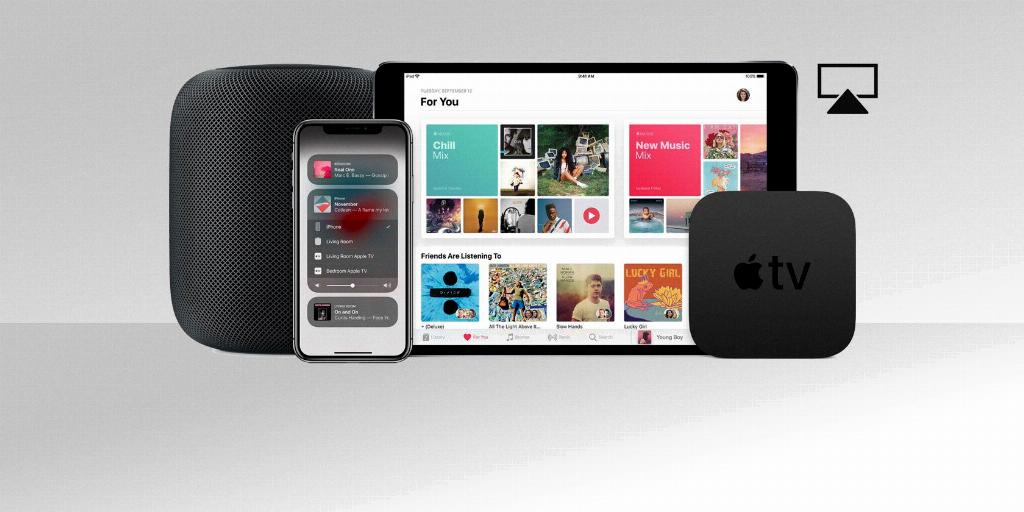When it comes to using AirPlay on your Apple devices, it’s a convenient way to stream content wirelessly to your Apple TV or other compatible devices. However, there may be times when you want to turn off AirPlay for various reasons. In this article, we’ll explore the steps to easily disable AirPlay on your device.
To begin turning off AirPlay, the first step is to open the Control Center on your device. The Control Center is a handy menu that gives you quick access to essential settings and features, including AirPlay.
If you are using an app that supports AirPlay, such as the Apple TV app, you’ll typically find the AirPlay icon within the app interface. Look for an icon that resembles a square with a triangle or a triangle with circles emanating from the top. This icon is the key to enabling or disabling AirPlay within the app.
Once you’ve located the AirPlay icon within the app, simply tap on it to bring up the AirPlay options menu. In this menu, you’ll see the option to toggle AirPlay on or off. To disable AirPlay and stop streaming content to another device, tap on the “Turn off AirPlay” option.
After tapping on the “Turn off AirPlay” option, your device will immediately stop streaming content via AirPlay. This action effectively disables the AirPlay connection and returns your device to its default playback settings.
It’s important to note that turning off AirPlay will disconnect your device from the AirPlay-enabled device that you were streaming content to. This means that any content being displayed on the external screen or speaker will no longer be mirrored from your device.
If you have multiple devices connected via AirPlay, you can repeat the same steps on each device to disable AirPlay connections individually. This gives you complete control over which devices are currently streaming content using AirPlay.
By following these simple steps, you can easily turn off AirPlay on your Apple device and regain control over your streaming settings. Whether you’re finished streaming content or simply want to switch playback to another device, knowing how to disable AirPlay is a valuable skill for all Apple users.
In conclusion, managing AirPlay connections on your Apple device is a straightforward process that can be done within the Control Center or individual apps. With a few taps, you can quickly disable AirPlay and stop streaming content to external devices. Remember to always check for the AirPlay icon within your app to access the necessary controls for turning off AirPlay.