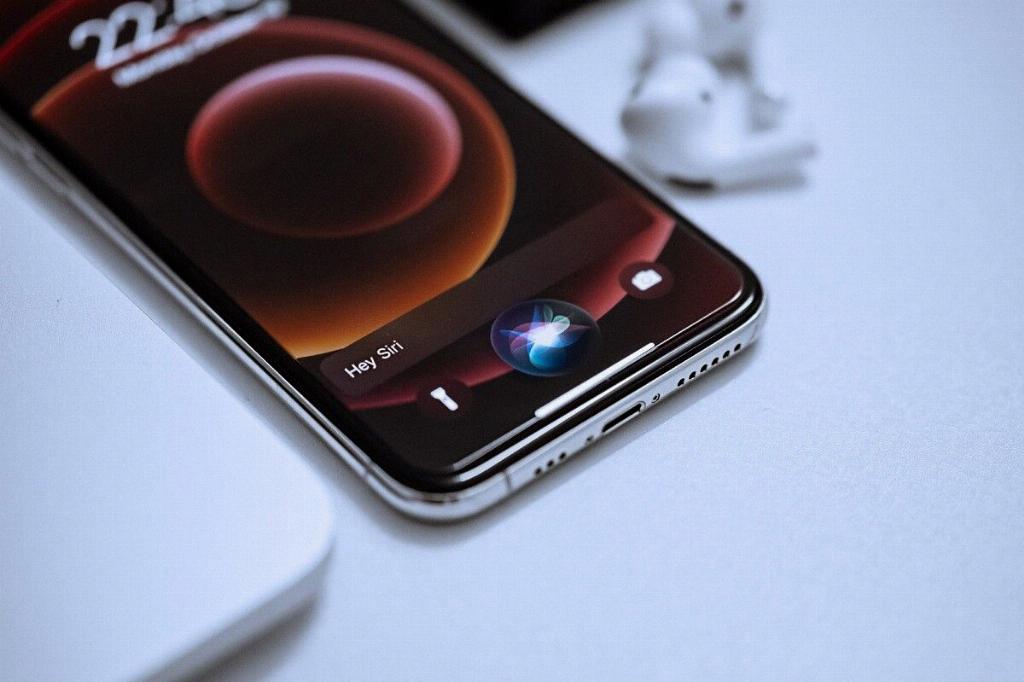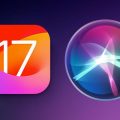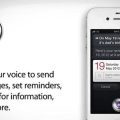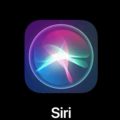When it comes to managing notifications and settings on your AirPods, ensuring that Siri doesn’t read your messages aloud can be particularly important. Fortunately, Apple provides a simple solution to disable this feature.
To begin, navigate to the Settings app on your Apple device. This can easily be accessed from your home screen, and it serves as the central hub for configuring various functions on your device.
Scroll down within the Settings app until you locate the “Siri & Search” option. This is where you can fine-tune Siri’s behavior and preferences, including how it handles message notifications on your AirPods.
Within the “Siri & Search” settings, look for the specific setting related to message notifications. This may be labeled as “Announce Notifications” or something similar, depending on your device’s operating system version.
Once you’ve identified the setting related to message notifications, you should see a toggle switch labeled “Announce Messages with Siri.” This is the toggle that controls whether Siri reads out your messages on your AirPods.
To turn off Siri reading messages on your AirPods, simply toggle the “Announce Messages with Siri” setting to the off position. This action will prevent Siri from audibly announcing incoming messages while you are using your AirPods.
By disabling this setting, you can enjoy a more private messaging experience when using your AirPods, without having Siri potentially read out sensitive information in public settings.
It’s worth noting that once you’ve turned off the “Announce Messages with Siri” setting, you can always re-enable it in the future if you find that you prefer having messages read aloud while using your AirPods.
Overall, taking control of your notification settings, including Siri’s behavior with message announcements, ensures a tailored and personalized experience when using your Apple devices and accessories such as AirPods.
With just a few simple steps within the Settings app, you can customize your AirPods’ functionality to align with your preferences, creating a seamless and enjoyable user experience.
By staying informed about the various settings and options available on your Apple devices, you can optimize your user experience and make the most of the advanced features and technologies at your disposal.
So, the next time you want to prevent Siri from reading messages on your AirPods, remember these steps to quickly adjust the necessary settings and tailor your audio notifications to suit your needs.