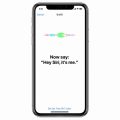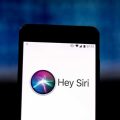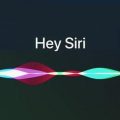So, you may be wondering how to disable Siri Suggestions on your iPhone. Siri Suggestions are designed to provide you with helpful recommendations based on your usage patterns, but if you prefer more privacy or simply don’t find them useful, you can easily turn them off. Here’s a step-by-step guide on how to do it.
Accessing Siri & Search Settings
To begin, open the Settings app on your iPhone. Scroll down and look for the “Siri & Search” option. Tap on it to access the settings related to Siri and its suggestions.
Choosing the App
Within the Siri & Search settings, you will see a list of apps that Siri Suggestions are enabled for. Scroll through the list and select the specific app for which you want to turn off the suggestions.
Customizing the Settings
Once you’ve chosen the app, you will be presented with various options and toggles related to Siri Suggestions for that particular app. Look for the toggle that controls the Siri Suggestions and turn it off to disable the recommendations.
Verification
After turning off the Siri Suggestions for the selected app, you may want to verify that the changes have taken effect. Close the Settings app and navigate to the Home screen to see if the suggestions have disappeared.
Disabling Suggestions for Multiple Apps
If you wish to disable Siri Suggestions for multiple apps, you will need to repeat the process outlined above for each app individually. This allows you to customize the suggestions based on your preferences.
Managing Privacy
By disabling Siri Suggestions, you have more control over the data that is used to provide you with personalized recommendations. This can help enhance your privacy and reduce the amount of data shared with Apple.
Benefits of Turning Off Siri Suggestions
Turning off Siri Suggestions can help declutter your device’s interface and prevent unwanted recommendations from appearing. It can also speed up the performance of your device by reducing the processing required for generating suggestions.
Exploring Other Siri Settings
While you’re in the Siri & Search settings, take the time to explore other options available for customizing your Siri experience. You may discover additional settings that can further enhance your interaction with Siri.
Revisiting Settings Periodically
Device usage patterns may change over time, so it’s a good idea to revisit the Siri & Search settings periodically to ensure that your preferences are up to date. This allows you to fine-tune the Siri experience to suit your evolving needs.
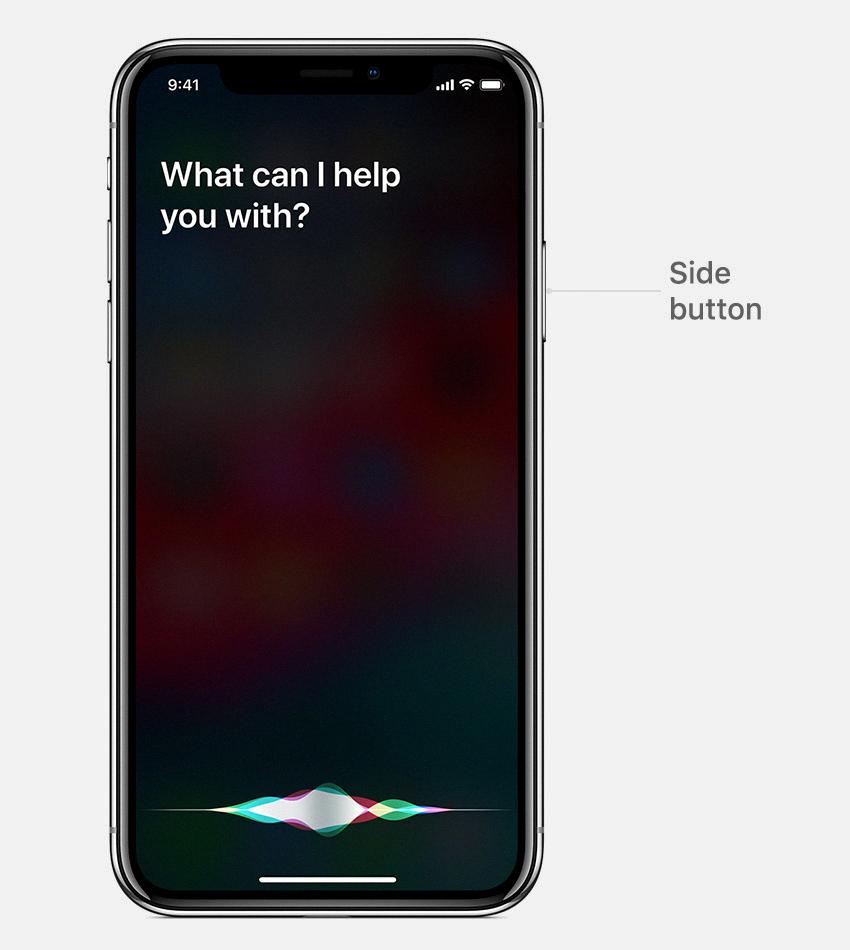
Final Thoughts
Disabling Siri Suggestions is a simple yet effective way to tailor your iPhone experience to your liking. By following the steps outlined above, you can take control of the recommendations provided by Siri and customize your device to better suit your preferences.