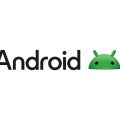Have you ever found yourself in a situation where your Android phone’s vibration mode was causing disruptions or distractions, and you wished you could turn it off? Well, good news – it’s actually quite easy to disable the vibration feature on your Android device. In this guide, we’ll walk you through the simple steps to turn off vibration on your Android phone.
Step 1: Open Settings
The first step in turning off vibration on your Android device is to open the Settings app. You can usually find the Settings app on your home screen or in the app drawer. Once you locate the Settings app, tap to open it.
Step 2: Access Accessibility Settings
Scroll down in the Settings menu until you find the Accessibility option. Tap on Accessibility to access a range of features that can enhance the usability of your Android device for users with different needs and preferences.
Step 3: Navigate to Interaction Controls
Within the Accessibility settings, look for the section titled Interaction controls. This section contains settings related to how your Android device interacts with your input, including vibrations and haptic feedback. Tap on Interaction controls to proceed.
Step 4: Select Vibration and Haptic Strength
Once you’re in the Interaction controls section, locate the option for Vibration and haptic strength. This setting allows you to customize the strength and type of vibrations produced by your Android device. Tap on Vibration and haptic strength to proceed to the next step.
Step 5: Turn Off Vibration
Within the Vibration and haptic strength menu, you’ll see a list of different types of vibrations that can be adjusted. Look for the specific vibration pattern that you want to turn off. Once you’ve identified the vibration you wish to disable, tap on it to access the settings.
Step 6: Disable Vibration
After tapping on the vibration pattern you want to turn off, you’ll see an option to adjust the vibration strength or turn it off completely. To disable the vibration, simply tap the button next to Off. This will effectively turn off the selected vibration pattern on your Android device.
Step 7: Confirm Changes
Once you’ve turned off the vibration for the selected pattern, you may see a confirmation prompt asking you to confirm the changes. Review the settings to ensure that the vibration has been successfully disabled, and then tap on the confirm or save button to apply the changes.
Step 8: Test the Changes
After disabling the vibration for the selected pattern, it’s a good idea to test the changes to make sure that the vibration feature has been turned off successfully. Try receiving a notification or call to see if the vibration is no longer active on your Android device.
Step 9: Repeat for Other Vibration Patterns
If you have multiple vibration patterns that you want to turn off on your Android device, simply repeat the above steps for each pattern. You can access the Vibration and haptic strength settings and disable vibrations for any specific pattern that you’d like to silence.
Step 10: Enjoy a Vibration-Free Experience
By following the steps outlined in this guide, you can easily turn off vibration on your Android phone and enjoy a distraction-free experience without the constant buzzing or shaking of your device. Whether you need a break from notifications or prefer a quieter environment, disabling vibration can help meet your preferences.

Conclusion
Turning off vibration on your Android device is a simple process that can be done within the Accessibility settings. By following the steps provided in this guide, you can customize the vibration settings on your phone to suit your personal preferences and create a more tailored user experience. Remember, you can always revisit the Vibration and haptic strength settings to enable vibration again or make further adjustments as needed.