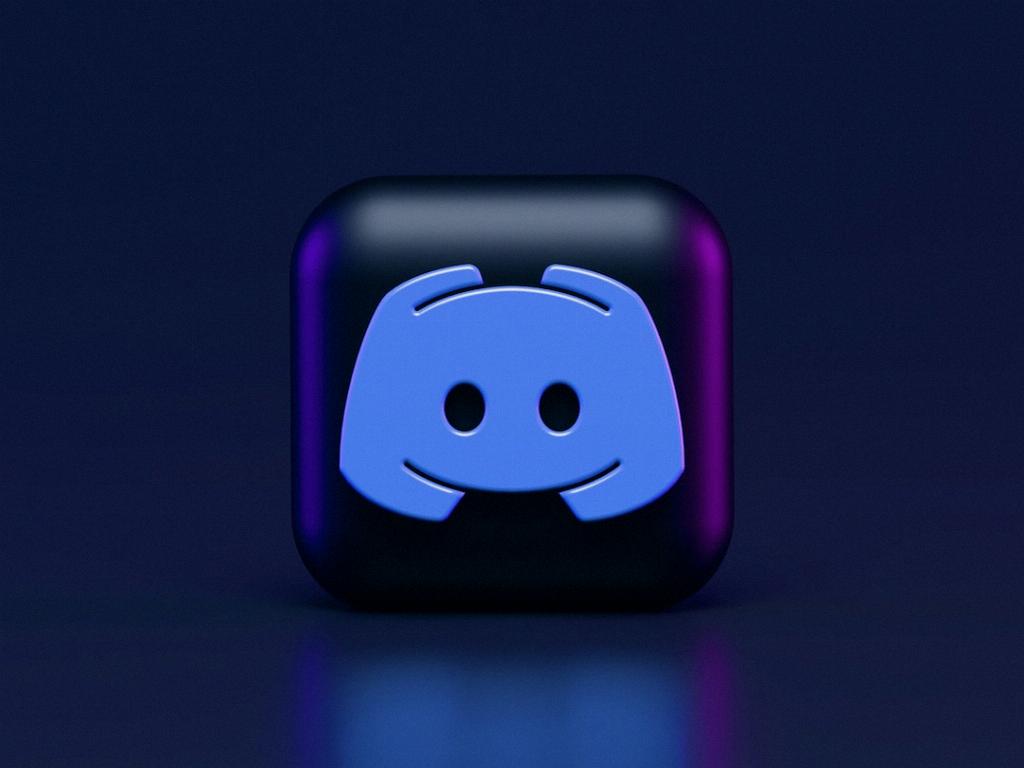Keeping your Discord application updated is essential to ensure that you have access to the latest features, enhancements, and bug fixes that the platform offers. If you are a Windows user, updating Discord is a straightforward process that can be done in a few simple steps.
One of the easiest ways to update Discord on Windows is by using the built-in refresh function. You can do this by pressing Ctrl + R on your keyboard while the Discord app is open. This action will trigger a refresh, prompting Discord to check for any available updates and apply them as necessary.
Alternatively, Windows users can update Discord by right-clicking the Discord app icon located in the taskbar. Upon right-clicking, you can select the “Check for Updates” option from the menu that appears. This action will prompt Discord to search for any pending updates and install them if they are available.
Another method to update Discord on Windows is by closing the app entirely and then reopening it. To do this, you can right-click the Discord icon in the taskbar, select “Quit” to shut down the application, and then relaunch Discord. Upon reopening, the platform will automatically check for updates and apply them as needed.
If you prefer a more manual approach, you can also navigate to the Discord website and download the latest version of the application directly. By visiting the official Discord website, you can ensure that you are getting the most up-to-date version of the software, which can be particularly helpful if automatic updates are disabled on your system.
Additionally, Windows users can make use of the Discord application settings to manage updates. By accessing the user settings within Discord, you can navigate to the “Updates” section to enable or disable automatic updates, control the frequency of update checks, and manage other related preferences to suit your needs.
It is important to note that keeping Discord updated not only ensures that you have access to the latest features and improvements but also helps maintain the security and stability of the application. Regularly checking for updates and installing them promptly is a good practice to follow to ensure that you are getting the best experience out of Discord.