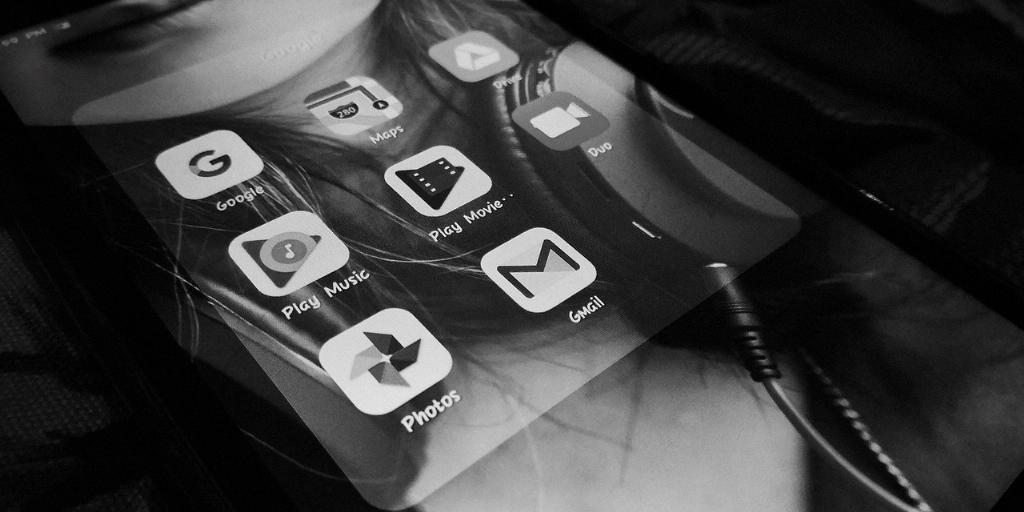Updating your Gmail signature is a simple process that allows you to customize your emails with a personal touch. By following a few easy steps, you can make sure your signature reflects your professional identity and branding.
To update your Gmail signature, start by opening Gmail and clicking on the Settings icon located at the top right corner of the page. This will open a drop-down menu where you can access various settings for your account.
Once you have accessed the Settings menu, click on “See all settings” to view all the available options for customization. Scroll down until you find the “Signature” section, where you can input your desired signature text.
In the text box provided, enter your updated signature text. You can also enhance your signature by adding images, changing the text style, or including links to your website or social media profiles. This allows you to create a unique and professional signature that represents your brand effectively.
After you have made the necessary changes to your signature, ensure that you are satisfied with the final result. Take the time to review your signature for any errors or inconsistencies before saving your changes.
To save your updated Gmail signature, scroll to the bottom of the Settings page and click on the “Save Changes” button. This will apply your new signature to all outgoing emails, ensuring that your emails are consistent and professionally branded.
Remember that your Gmail signature is an essential aspect of your online presence and communication strategy. It serves as a digital business card that conveys important information about you and your brand to recipients.
Regularly updating your Gmail signature allows you to keep it fresh and relevant, reflecting any changes in your contact information, job title, or branding elements. This ensures that your signature remains accurate and up-to-date.
By customizing your Gmail signature, you can create a memorable and professional impression on your email recipients. A well-crafted signature adds a personal touch to your emails, setting you apart from others and reinforcing your brand identity.
Make sure to update your Gmail signature periodically to reflect any changes in your professional persona or contact details. This proactive approach ensures that your signature always aligns with your current branding and messaging.
Utilize the flexibility of Gmail’s signature customization options to experiment with different formats, fonts, and designs. Test different signature variations to find the style that best represents your brand and resonates with your audience.