When it comes to making payments without the need for a physical card, Cash App provides a convenient solution through its app. If you find yourself in a situation where you don’t have your card with you but still need to make a transaction, here’s how you can use Cash App without a card.
Step 1: Open the Cash App
The first step in using Cash App without a card is to open the app on your mobile device. Simply locate the Cash App icon on your home screen and tap to launch the app.
Step 2: Access the QR Scanner
Once you have opened the Cash App, look for the QR scanner icon in the top left corner of the screen. This icon resembles a small square with a zigzag line. Tap on the QR scanner icon to proceed.
Step 3: Scan the QR Code
With the QR scanner activated, position your device’s camera to scan the QR code displayed at the merchant’s point of sale terminal. Ensure that the QR code is within the frame and allow the app to scan it.
Step 4: Enter the Payment Amount
After successfully scanning the QR code, you will be prompted to enter the amount you wish to pay. Input the desired payment amount using the on-screen keypad and double-check the total before proceeding.
Step 5: Confirm Your Payment
Once you have entered the payment amount, review the details of the transaction to verify that everything is correct. To finalize the payment, tap the confirm button or follow any additional prompts provided by the app.
Step 6: Receipt and Confirmation
Upon confirming the payment, Cash App will generate a receipt for the transaction. You will receive a notification confirming the successful payment, along with details such as the merchant, amount paid, and the date and time of the transaction.
Step 7: Managing Transactions
To keep track of your transactions made without a card, you can access the transaction history within the Cash App. This allows you to review past payments, monitor your spending, and stay organized with your finances.
Step 8: Security Considerations
While using Cash App without a physical card is convenient, it is essential to prioritize security. Ensure that you are using a secure network when making transactions, enable any available security features offered by Cash App, and keep your account information confidential.
Step 9: Adding Funds
If you frequently find yourself in situations where you need to use Cash App without a card, consider adding funds to your Cash App account beforehand. This way, you can easily access funds for transactions even when you don’t have your physical card on hand.
Step 10: Exploring Additional Features
Aside from making payments without a card, Cash App offers a range of additional features such as peer-to-peer transfers, investing options, and the ability to purchase Bitcoin. Take the time to explore these features to make the most of your Cash App experience.
Step 11: Customer Support
If you encounter any issues or have questions about using Cash App without a card, don’t hesitate to reach out to Cash App’s customer support team. They can provide assistance, address any concerns, and ensure that your transactions are completed smoothly.
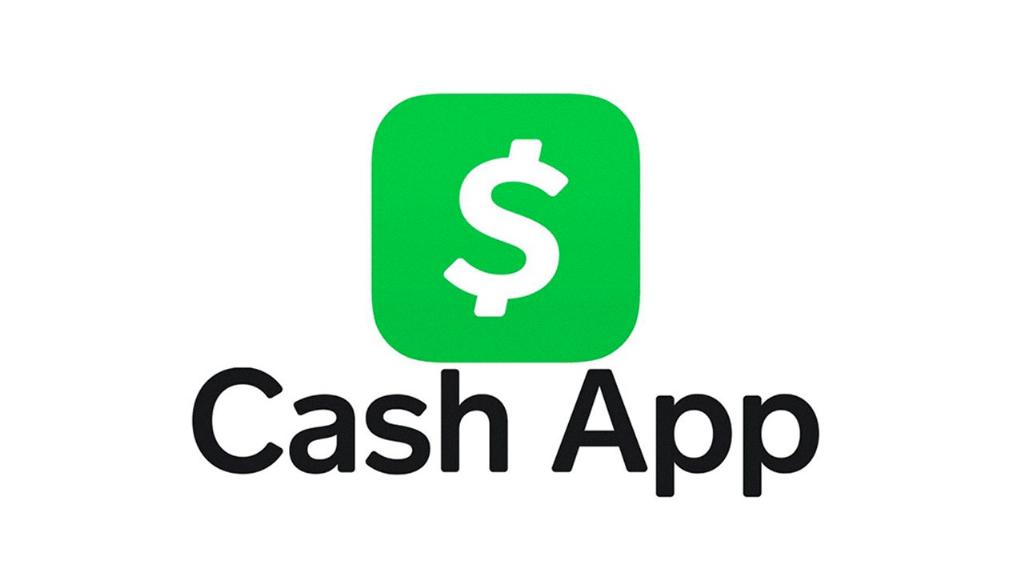
Step 12: Conclusion
In conclusion, using Cash App without a card is a convenient and straightforward process that allows you to make payments on the go. By following the steps outlined above and staying mindful of security measures, you can seamlessly conduct transactions without the need for a physical card.
