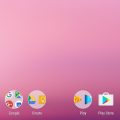Using your Android device as a mobile hotspot can be incredibly useful when you need to share your internet connection with other devices. To get started, follow these simple steps:
Navigate to Settings
First, unlock your Android device and navigate to the Settings menu. This can usually be accessed by tapping on the gear icon in your app drawer or by swiping down from the top of your screen and tapping on the gear icon in the quick settings menu.
Access Wireless & Networks
Within the Settings menu, locate the “Wireless & networks” option. Tap on this to expand the menu and reveal additional settings related to connectivity options on your device.
Open Tethering & Portable Hotspot
Scroll through the options under “Wireless & networks” until you find the “Tethering & portable hotspot” section. Tap on this option to access settings related to sharing your device’s internet connection.
Enable Portable Wi-Fi Hotspot
Under the “Tethering & portable hotspot” section, locate and tap on the “Portable Wi-Fi hotspot” option. This will allow you to activate your mobile hotspot feature and begin sharing your internet connection with other devices.
Configure Your Wi-Fi Hotspot
Once you have enabled the portable Wi-Fi hotspot feature, you will need to configure it to your preferences. Tap on the “Configure Wi-Fi hotspot” option to set a name for your hotspot, choose a security setting (such as WPA2 PSK), and set a password for your hotspot.
Save Your Settings
After you have entered the necessary information to configure your Wi-Fi hotspot, tap on the “Save” button to save your settings. This will ensure that your hotspot is secured and ready to use for sharing your internet connection.
Turn on Wi-Fi Hotspot
Your Wi-Fi hotspot is now set up and configured. To begin sharing your internet connection, simply toggle the switch next to the “Portable Wi-Fi hotspot” option to the “On” position. Your Android device will now start broadcasting a Wi-Fi signal that other devices can connect to.
Connect Other Devices
Once your Wi-Fi hotspot is active, other devices such as smartphones, tablets, laptops, and more can connect to it by searching for the Wi-Fi network name you assigned earlier and entering the password you set up.
Monitor Usage
While using your Android device as a Wi-Fi hotspot, it’s essential to keep an eye on your data usage to avoid exceeding your data plan limits. You can typically monitor data usage within the Settings menu of your device or through your mobile carrier’s app or website.
Adjust Hotspot Settings
If you need to make changes to your hotspot settings, such as updating the name or password, you can revisit the “Portable Wi-Fi hotspot” section in the Settings menu to adjust these configurations as needed.
Turn off Hotspot
When you no longer need to share your internet connection through your Android device’s hotspot, simply toggle the “Portable Wi-Fi hotspot” switch back to the “Off” position. This will stop broadcasting the Wi-Fi signal and disconnect any connected devices.
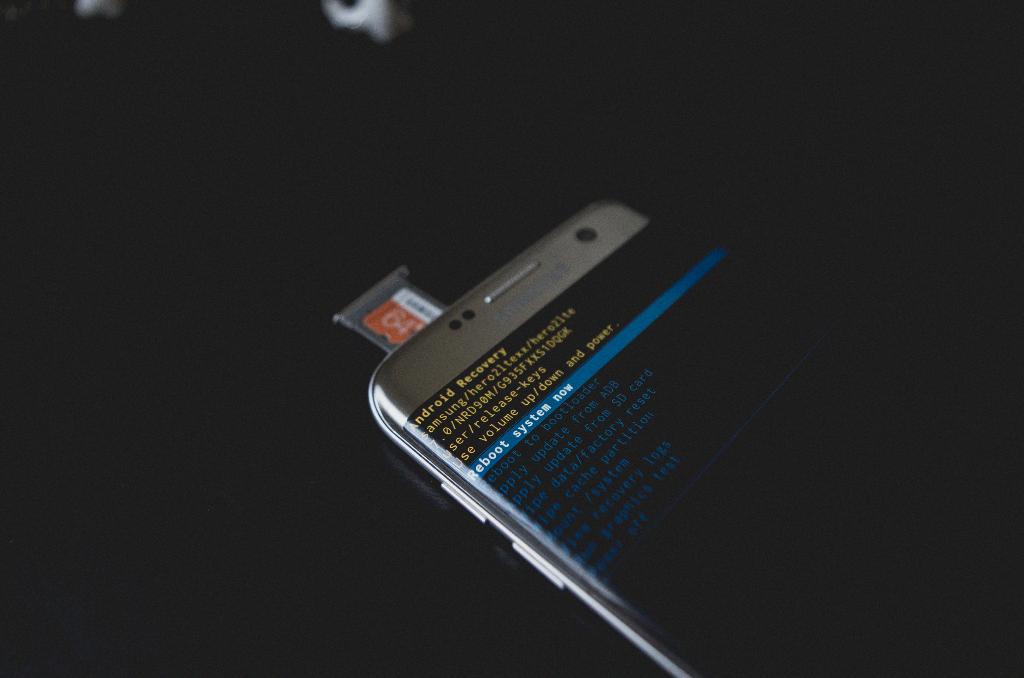
Conclusion
Using your Android device as a mobile hotspot is a convenient way to stay connected on the go. By following these simple steps to set up and configure your Wi-Fi hotspot, you can easily share your internet connection with other devices whenever and wherever you need it.