There could be several reasons why your photos are not uploading to iCloud. One common issue is an incorrect Apple ID being linked to your device. This can prevent your photos from syncing properly with iCloud.
Check Your Apple ID
To ensure that your Apple ID is correct, you need to verify it on your device. On an iPhone, go to Settings, click on your Apple ID, and confirm the email address displayed under your name. If you are using a Windows PC, open iCloud for Windows and check the email address linked to your iCloud account.
Enable iCloud Photos
Another reason for photos not uploading to iCloud could be that iCloud Photos is not enabled on your device. Make sure that iCloud Photos is turned on both on your iPhone and on your Windows PC if you are using one.
Check Network Connection
Issues with your network connection can also be a factor in photos not uploading to iCloud. Ensure that you have a stable and strong internet connection, as poor connectivity can interrupt the syncing process.
Update iCloud Storage
If your iCloud storage is full, it may prevent new photos from being uploaded. Check your iCloud storage settings and consider upgrading your storage plan if necessary to accommodate more photos.
Restart Your Device
Sometimes, a simple device restart can resolve syncing issues. Restart both your iPhone and your Windows PC to refresh the system and potentially fix any underlying problems.
Check iCloud Status
Occasionally, iCloud may experience downtime or maintenance, which can affect photo uploads. Visit the Apple System Status website to check if there are any ongoing issues with iCloud that could be causing the problem.
Disable and Re-enable iCloud Photos
Try turning off iCloud Photos on your device and then re-enabling it. This action can sometimes kickstart the syncing process and allow your photos to start uploading to iCloud again.
Clear iCloud Cache
Clearing the cache in iCloud can help resolve syncing issues. Go to iCloud settings on your device and clear the cache to see if this improves the upload process.
Verify Photo Formats
Ensure that the photos you are trying to upload to iCloud are in compatible formats. Some file types may not be supported by iCloud, so check the file formats of your photos to avoid any upload errors.
Check iCloud Photo Library Settings
Review your iCloud Photo Library settings to make sure that everything is configured correctly. Adjust the settings as needed to ensure that your photos are set to upload to iCloud seamlessly.
Update iOS and iCloud for Windows
Outdated software can sometimes lead to syncing issues. Check for any available updates for iOS on your iPhone and for iCloud for Windows on your PC. Updating to the latest versions can potentially resolve upload issues.
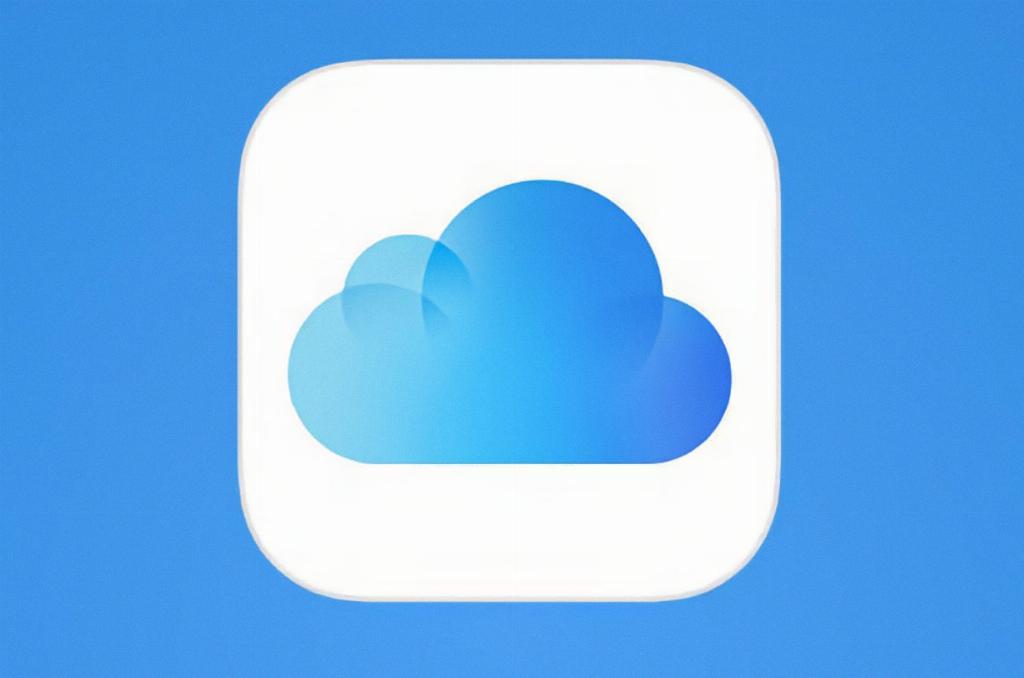
Contact Apple Support
If you have tried all the above steps and your photos are still not uploading to iCloud, it may be time to reach out to Apple Support for further assistance. They can provide personalized help to troubleshoot and resolve the problem.
