Connecting your car to Apple CarPlay can greatly enhance your driving experience by allowing you to access your favorite apps, make calls, send messages, and more, all through your car’s display. However, sometimes you may encounter issues with connecting your car to Apple CarPlay. Let’s explore some of the common reasons why your car may not be connecting to Apple CarPlay and how you can troubleshoot these issues.
Check for CarPlay Activation
If your car is not connecting to Apple CarPlay, the first thing you should do is check for the CarPlay logo on your car’s display. If you see the CarPlay logo, select it to activate CarPlay. Sometimes CarPlay may not activate automatically, so manually selecting it can help establish the connection.
Restart Your Devices
Another simple troubleshooting step is to restart both your iPhone and your car. Restarting these devices can help clear any temporary glitches or issues that may be preventing the connection between your car and Apple CarPlay.
Ensure Siri is Enabled
It’s essential to ensure that Siri is enabled on your iPhone for Apple CarPlay to work seamlessly. Siri plays a crucial role in CarPlay functionality, so make sure that it is turned on in your iPhone settings.
Check for Restrictions
If your iPhone is not being detected by Apple CarPlay, it’s worth checking if CarPlay has been restricted on your device. Restrictions can sometimes block the connection between your iPhone and your car’s display, so make sure that CarPlay is not restricted in your iPhone settings.
Update Software
Outdated software can also lead to issues with connecting your car to Apple CarPlay. Make sure that both your iPhone and your car’s infotainment system are running the latest software updates to ensure compatibility and smooth connectivity.
Inspect Cable Connection
The quality of the lightning cable you use to connect your iPhone to your car’s USB port can also impact the connection to Apple CarPlay. Ensure that the cable is not damaged and try using a different cable to see if that resolves the issue.
Check Car’s Compatibility
Not all cars are compatible with Apple CarPlay, so it’s essential to check if your car model supports CarPlay integration. Refer to your car’s manual or manufacturer’s website to verify if your car is compatible with Apple CarPlay.
Reset Car’s Infotainment System
If you’ve tried all the above steps and your car still won’t connect to Apple CarPlay, consider resetting your car’s infotainment system. This can sometimes clear any internal issues within the system and allow for a successful connection to CarPlay.
Reach Out to Support
If you’ve exhausted all troubleshooting steps and your car is still not connecting to Apple CarPlay, it may be beneficial to reach out to Apple support or your car manufacturer’s customer service for further assistance and guidance on resolving the issue.
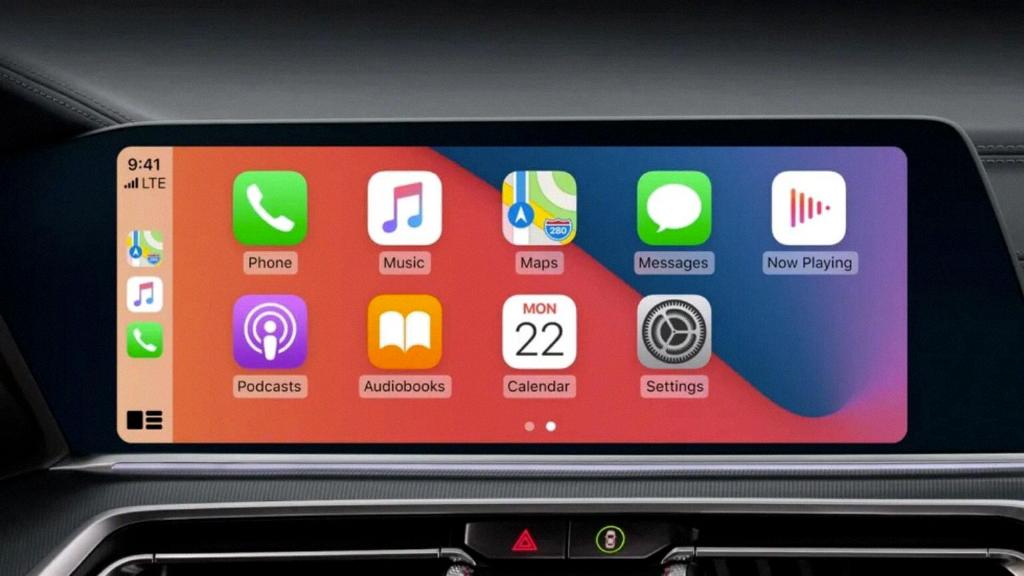
Conclusion
In conclusion, there can be various reasons why your car may not connect to Apple CarPlay, ranging from activation issues to software compatibility issues. By following the troubleshooting steps mentioned above and seeking support if needed, you can work towards resolving the connectivity issues and enjoying the convenience of Apple CarPlay in your car.
