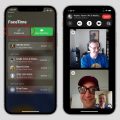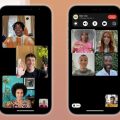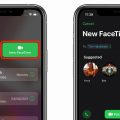When faced with the dilemma of your iPhone not Facetiming, it can be frustrating to troubleshoot the issue. There are several reasons why this might be happening, and understanding these factors can help you get to the root of the problem. Let’s delve into some common issues that could be preventing your device from using the Facetime feature effectively.
Check Your FaceTime Settings
One of the first things to do is to ensure that your FaceTime settings are correctly configured. Go to your iPhone settings and navigate to the FaceTime option. Make sure that the toggle switch for FaceTime is turned on. If it’s off, your device won’t be able to make FaceTime calls.
Verify Content Restrictions
If you still don’t see the FaceTime setting, it’s essential to check your Content & Privacy Restrictions. Head over to Settings, then Screen Time, followed by Content & Privacy Restrictions, and finally, Allowed Apps. Ensure that both Camera and FaceTime are enabled in this section to allow FaceTime functionality.
Confirm Contact Information
Another common issue that might be causing your iPhone not to Facetime is incorrect contact information. Double-check that you have the correct phone number or email address associated with your FaceTime account. Any inaccuracies here could prevent you from connecting with others through FaceTime.
Internet Connection Problems
Facetime requires a stable internet connection to work seamlessly. If your iPhone is struggling to Facetime, it could be due to poor network connectivity. Check your Wi-Fi or cellular data connection to ensure that you have a strong signal that can support FaceTime calls.
Update Your iOS Software
Outdated iOS software can sometimes lead to compatibility issues with FaceTime. Make sure that your iPhone is running the latest version of iOS by going to Settings, then General, followed by Software Update. If an update is available, install it to potentially resolve any bugs affecting FaceTime.
Restart Your Device
Simple yet effective, restarting your iPhone can often fix minor software glitches that may be hindering Facetime functionality. Try powering off your device and turning it back on to see if this resolves the issue.
Check Apple’s Servers
Sometimes, FaceTime issues can be attributed to problems on Apple’s end. Check Apple’s System Status page to see if there are any ongoing outages or maintenance that could be affecting FaceTime services. If this is the case, you may need to wait until the issue is resolved on their end.
Reset FaceTime Settings
If all else fails, you can reset your FaceTime settings to default and start fresh. Head to Settings, then FaceTime, and tap on Reset. This action will erase all FaceTime settings and preferences, so proceed with caution and reconfigure the settings as needed.
Reach Out to Apple Support
If you’ve tried all the above steps and your iPhone still won’t Facetime, it may be time to seek help from Apple Support. They can provide further guidance and assistance in diagnosing the problem with your device to get FaceTime working again.

Conclusion
In conclusion, several factors can contribute to your iPhone not Facetiming. By following the steps outlined above and addressing these potential issues, you can troubleshoot the problem effectively and hopefully restore FaceTime functionality on your device. Remember to stay patient and persistent in your efforts to resolve this issue.