So you’re looking to sync your Gmail calendar with your iPhone? That’s a smart move to keep all your events and appointments in one place. Luckily, it’s a straightforward process that can be done in just a few simple steps.
Step 1: Open Your iPhone Settings
Unlock your iPhone and navigate to the Settings app. This is the control center for all the preferences and configurations on your device. It’s usually represented by a gear icon on your home screen.
Step 2: Access the Calendar Settings
Once you’re in the Settings app, scroll down and tap on the “Calendar” option. This will allow you to manage all your calendar accounts and settings, including adding new ones like your Gmail calendar.
Step 3: Add a New Account
Under the Calendar settings, tap on the “Accounts” option and then select “Add Account.” This is where you’ll input the details of your Gmail account to link it with your iPhone.
Step 4: Enter Your Gmail Account Information
When prompted, enter your Gmail email address and password. Make sure to double-check your credentials to ensure they are correct. This step is crucial for the successful integration of your Gmail calendar.
Step 5: Enable Calendar Sync
After entering your account information, toggle the switch to enable the syncing of your Gmail calendar with your iPhone. This will allow all your events and appointments to be seamlessly integrated across both platforms.
Step 6: Verify Sync Settings
Once you’ve enabled calendar sync, review the settings to ensure that everything is set up correctly. You can customize how often the calendar updates and which calendars are displayed on your iPhone.
Step 7: Finalize the Setup
After verifying your sync settings, tap “Save” or “Done” to finalize the setup process. Your Gmail calendar should now be successfully added to your iPhone, and you can start viewing and managing your events right from the Apple Calendar app.
Step 8: Enjoy Seamless Integration
Congratulations! You’ve successfully added your Gmail calendar to your iPhone. Now you can enjoy the convenience of having all your appointments, meetings, and events in one place, accessible from your mobile device.
Stay Organized On-the-Go
With your Gmail calendar now synced with your iPhone, you can stay organized and never miss an important event, whether you’re at home, at work, or on the go. Having all your schedules in one place makes life a whole lot easier.
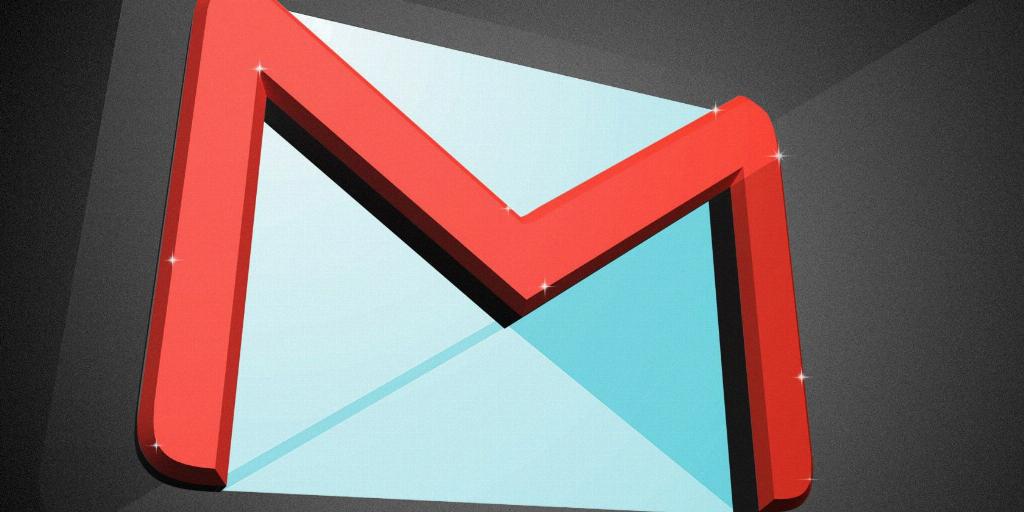
Final Thoughts
Integrating your Gmail calendar with your iPhone is a simple yet powerful way to streamline your daily planning and ensure you’re always on top of your schedule. By following the steps outlined above, you can have a more efficient and organized calendar experience across your devices.
