If you’re looking to organize your emails in Gmail on your smartphone, creating folders, also known as labels, can be immensely helpful. To get started, follow the steps below:
1. Launch the Gmail Application
Begin by opening the Gmail app on your smartphone. You can easily identify it by the iconic red and white envelope logo.
2. Select the Three Horizontal Line Symbol
Once you’re in the Gmail app, look for the three horizontal line symbol typically located in the top-left or top-right corner of the screen. This symbol represents the menu option.
3. Scroll to “Labels”
Within the menu, scroll down until you find the “Labels” option. Tap on this to proceed with creating a new folder for your emails.
4. Choose “Create New”
After selecting the “Labels” option, locate and choose “Create New” to initiate the process of setting up a new folder within Gmail.
5. Enter the Label Name in the Text Box
Once you’ve selected “Create New,” a text box will appear on your screen prompting you to enter a name for your new folder. Be sure to choose a descriptive name that reflects the contents you intend to store in the folder.
6. Click “Save” in the Upper Right Corner
After entering the desired label name, locate the “Save” button typically positioned in the upper right corner of the screen. Tap on “Save” to finalize the creation of your new folder in Gmail.
7. Your New Folder is Ready
With these simple steps, you have successfully created a new folder, also known as a label, in your Gmail account. Your emails can now be organized efficiently, allowing for easier access and management.
Why Organizing Emails Matters
Efficient email management is crucial, especially in today’s digital age where we are inundated with a constant flow of messages. By creating folders in Gmail, you can categorize and prioritize your emails, ensuring that important communications are readily accessible.
Benefits of Using Folders in Gmail
Utilizing folders or labels in Gmail offers numerous benefits, such as decluttering your inbox, enhancing productivity, and facilitating quick retrieval of specific emails when needed.
Customizing Folders for Your Needs
One of the advantages of creating folders in Gmail is the ability to customize them according to your specific requirements. You can create folders based on projects, clients, priorities, or any other criteria that suit your workflow.
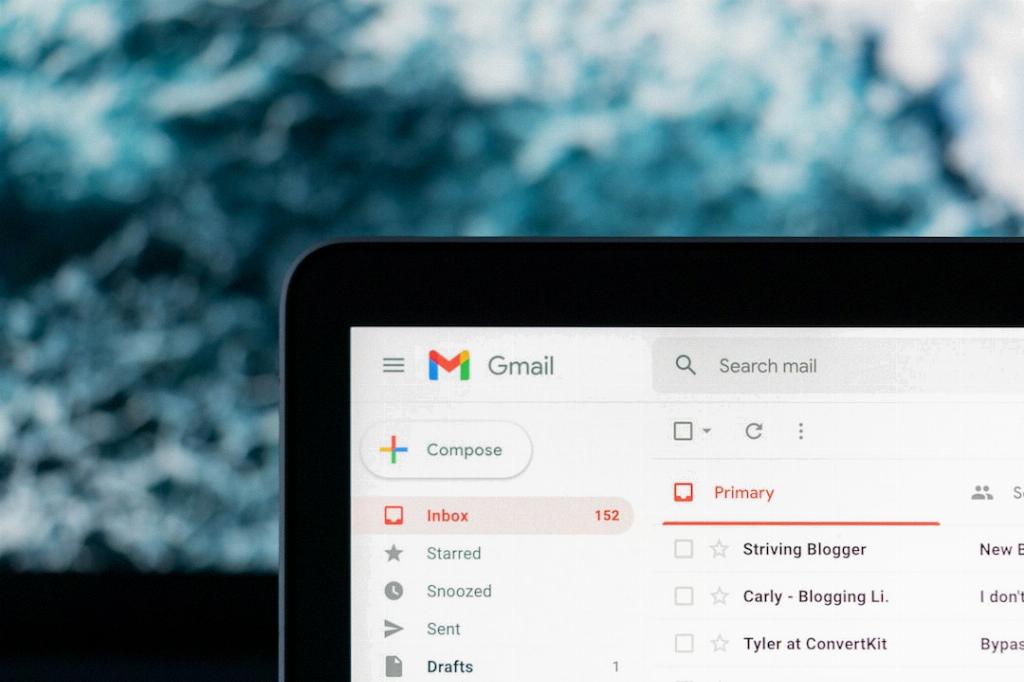
Effortless Email Organization
By following the simple steps outlined above, you can streamline your email organization process and maintain a tidy inbox. Creating folders in Gmail can significantly improve your email management efficiency.
