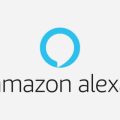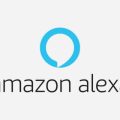When you are eager to bring the convenience of Alexa to your phone, you may find yourself wondering, “How do I get Alexa on my phone?” Luckily, the process is straightforward and can be completed in just a few simple steps.
Step 1: Visit the Google Play Store
The first step in getting Alexa on your phone is to navigate to the Google Play Store, which is the official app store for Android devices. You can access the Play Store directly from your mobile device’s home screen or app drawer.
Step 2: Search for the Amazon Alexa App
Once you are in the Google Play Store, use the search bar at the top of the screen to look for the Amazon Alexa app. This app is essential for accessing Alexa’s functionalities on your phone.
Step 3: Install the Alexa App
After you locate the Amazon Alexa app in the Google Play Store, tap on the “Install” button to begin the installation process. Ensure that you have a stable internet connection to download the app successfully.
Step 4: Set Up the Alexa App
Once the installation is complete, return to your home screen and tap on the Alexa app to open it. You will be prompted to log in using your Amazon account username and password to link your Alexa account with the app.
Step 5: Get Started with Alexa
After logging in, tap on the “Get Started” button within the Alexa app to initiate the setup process. Follow the on-screen instructions to personalize your settings and preferences within the app.
Step 6: Enable Permissions
During the setup process, the Alexa app may request certain permissions to access features on your phone, such as the microphone or location services. Grant the necessary permissions to enable Alexa to function seamlessly.
Step 7: Explore Alexa’s Features
Once you have completed the setup, take some time to explore the various features and capabilities of Alexa on your phone. You can use voice commands to ask questions, play music, set reminders, and much more.
Step 8: Customize Your Alexa Experience
Don’t forget to personalize your Alexa experience by adjusting settings like language preferences, news sources, and smart home integrations. Tailoring Alexa to your needs can enhance your overall user experience.
Step 9: Stay Up to Date
Keep the Amazon Alexa app on your phone updated to access the latest features and improvements. Regularly check for updates in the Google Play Store to ensure that you are using the most current version of the app.
Step 10: Troubleshooting
If you encounter any issues or difficulties while setting up or using Alexa on your phone, refer to the app’s help section or contact Amazon’s customer support for assistance. Troubleshooting tips can often resolve common problems.
Step 11: Enjoy Alexa On the Go
With Alexa now readily available on your phone, you can enjoy the convenience of voice-assisted technology wherever you go. Use Alexa to simplify tasks, stay organized, and access information with just a simple voice command.

Step 12: Share Alexa with Friends
Spread the word about the benefits of having Alexa on your phone by sharing your positive experiences with friends and family. Introducing others to Alexa can help them discover the power of voice-controlled assistance.