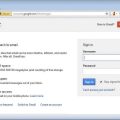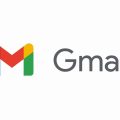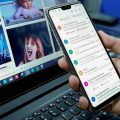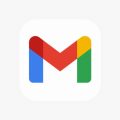Retrieving archived emails in Gmail is a straightforward process that can be done in just a few simple steps. By following the steps outlined below, you can easily access and bring back any archived emails that you may have stored away in your Gmail account.
Logging into Your Gmail Account
The first step in retrieving archived emails in Gmail is to log into your Gmail account using your email address and password. Make sure you enter the correct credentials to gain access to your account successfully.
Navigating the Gmail Dashboard
Once you are logged in, navigate to the Gmail dashboard where all your emails are organized. Look for the “All Mail” folder, which contains all the emails in your account, including the archived ones.
Searching for Archived Emails
Within the “All Mail” folder, you can search for specific archived emails using the search bar at the top of the page. Simply type in keywords or the email address of the sender to locate the archived email you want to retrieve.
Moving Archived Emails to Your Inbox
Once you have found the archived email you wish to retrieve, you can easily move it back to your inbox by selecting the email and clicking on the “Move to Inbox” option. This will restore the email to its original location.
Accessing Archived Emails on Mobile Devices
If you access your Gmail account on a mobile device, such as a smartphone or tablet, you can still retrieve archived emails using the Gmail app. Simply follow the same steps outlined above to access your archived emails on the go.
Managing Archived Emails
It’s essential to manage your archived emails efficiently to keep your Gmail account organized. You can create labels, filters, or use the archive feature to store emails that you may want to revisit later.
Understanding the Archiving System in Gmail
Archiving emails in Gmail is a way to remove them from your inbox without deleting them permanently. Archived emails are still accessible in the “All Mail” folder, making it easy to retrieve them whenever needed.
Customizing Archiving Settings
If you want to customize your archiving settings in Gmail, you can do so by going to the settings menu and adjusting the archive options to suit your preferences. This allows you to manage your archived emails more effectively.
Retrieving Important Information
Retrieving archived emails is crucial when you need to access important information or documents that you have stored away. By following the steps mentioned above, you can quickly bring back any archived emails you need.

Conclusion
In conclusion, retrieving archived emails in Gmail is a simple process that can be done by logging into your account, navigating to the “All Mail” folder, searching for the archived emails, and moving them back to your inbox. By understanding how the archiving system works and managing your archived emails effectively, you can ensure easy access to any important information whenever needed.