If you find yourself overwhelmed by a cluttered inbox on your iPhone and in dire need of cleaning up, deleting Gmail emails is a straightforward process that can help you declutter and stay organized. In this guide, we will walk you through the steps to delete Gmail emails on your iPhone effortlessly.
1. Locate and Open the Gmail App
The first step in deleting Gmail emails on your iPhone is to locate and open the Gmail app. This app is where you will access your Gmail account and manage your emails directly from your device.
2. Select the Emails You Want to Delete
Once you have the Gmail app open, navigate to your inbox and browse through the list of emails. To select the emails you want to delete, tap on the photo or letter next to each message. You can also tap the box next to “Select all” to choose multiple messages at once.
3. Scroll Down for More Options
If you have a long list of emails and need to select more messages to delete, simply scroll down and tap the box next to “Select all” again. This allows you to easily choose multiple emails in one go.
4. Tap the Delete Button
Once you have selected the emails you want to delete, look for the delete button on the screen. It is typically represented by a trash can icon or the word “Delete.” Tap this button to proceed with deleting the selected emails from your inbox.
5. Confirm the Deletion
After tapping the delete button, you may be prompted to confirm the deletion of the selected emails. Confirm your action by tapping “OK” or “Delete” on the confirmation dialog that appears on your screen.
6. Deleted Emails Move to the Trash
When you delete emails on your iPhone using the Gmail app, the deleted messages are moved to the trash folder. This allows you to recover them if needed or permanently delete them later to free up space in your inbox.
7. Emptying the Trash Folder
To permanently delete the emails from the trash folder and free up storage space on your iPhone, navigate to the trash folder within the Gmail app and look for the option to empty the trash. Confirm the action to permanently delete the emails.
8. Setting up Auto-Deletion Rules
If you want to streamline the email deletion process and automatically delete certain types of emails, you can set up auto-deletion rules within the Gmail app on your iPhone. This feature allows you to manage your inbox more efficiently.
9. Archiving Emails Instead of Deleting
If you prefer to keep your emails but want to remove them from your inbox, you can choose to archive them instead of deleting. Archiving emails helps you declutter your inbox without losing important messages.
10. Managing Emails on Multiple Devices
It’s essential to note that changes made to your emails on your iPhone, such as deleting or archiving messages, will sync across all devices connected to your Gmail account. This ensures consistency in managing your emails across different platforms.
11. Regularly Cleaning Up Your Inbox
Deleting unwanted emails on your iPhone not only helps you stay organized but also improves the performance of the Gmail app by reducing clutter. Make it a habit to clean up your inbox regularly to maintain a streamlined email management system.
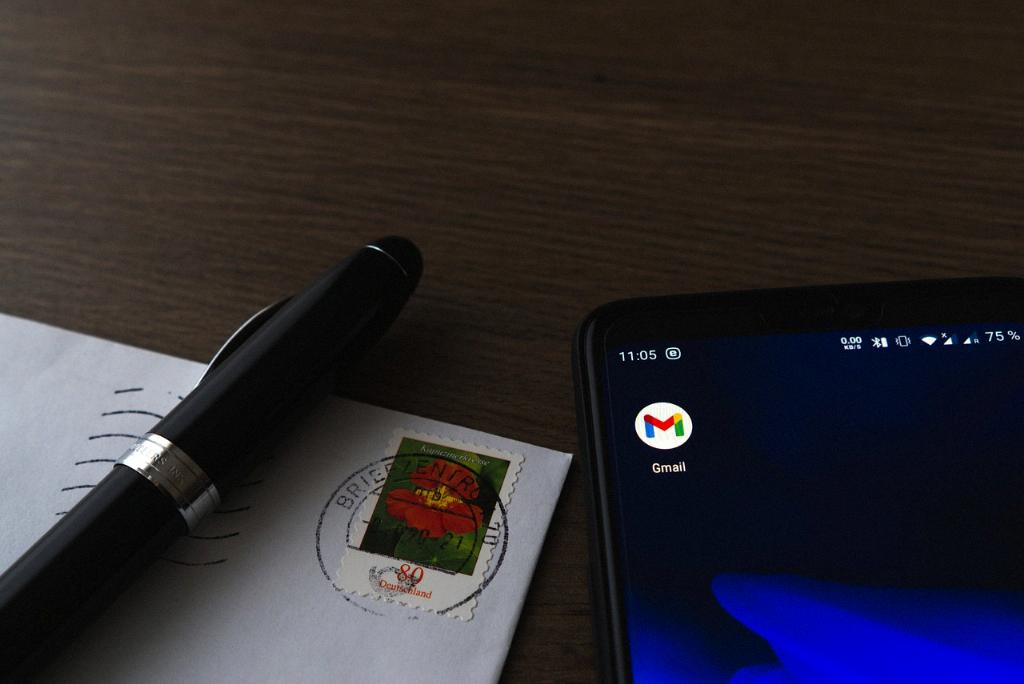
12. Enjoy a Clutter-Free Inbox
By following the steps outlined in this guide, you can efficiently delete Gmail emails on your iPhone and enjoy a clutter-free inbox that allows you to focus on important messages. Stay organized, stay productive, and simplify your email management process with these easy-to-follow tips.
