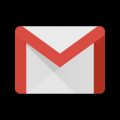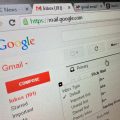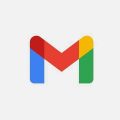When it comes to recovering deleted emails on Gmail, the process is more straightforward than you might think. Whether you accidentally deleted an important message or simply need to retrieve an old email, Gmail provides options to help you locate and restore your deleted emails.
Using the Gmail App
To begin the process of finding deleted emails on Gmail using your mobile device, open the Gmail app. This can typically be found on the home screen or in your list of applications. Once you’ve accessed the app, navigate to the menu and select the “Trash” folder.
Accessing the Trash Folder
Within the Trash folder, you’ll find all the emails that you’ve previously deleted. This is where Gmail retains deleted emails for a certain period before they are permanently removed. Take your time to review the list of emails in the Trash folder and identify the ones you wish to recover.
Selecting Emails for Recovery
Once you’ve identified the deleted emails you want to retrieve, simply tap on the checkboxes next to each email to select them. You can choose multiple emails at once if you need to recover several messages. After selecting the desired emails, look for the option to move them back to your inbox or another folder.
Restoring Emails to Your Inbox
By moving the selected emails from the Trash folder back to your inbox, you effectively restore them to their original location. This process ensures that you can access and manage the recovered emails just like any other messages in your inbox. Be sure to confirm the action to complete the recovery process.
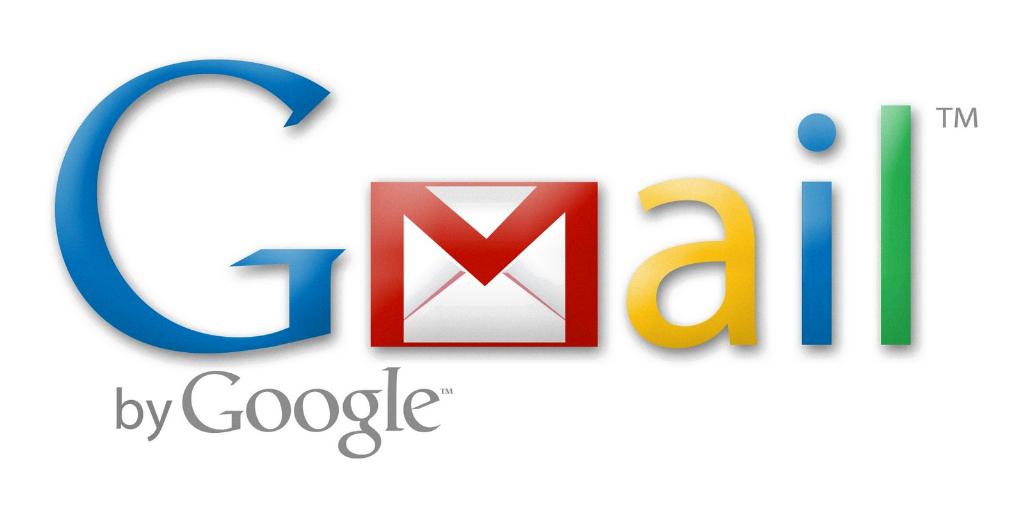
Additional Tips for Email Recovery
In addition to the steps outlined above, there are a few extra tips to keep in mind when trying to find deleted emails on Gmail. It’s important to act quickly once you realize an email has been deleted, as Gmail may permanently remove messages after a certain period. Regularly check your Trash folder for any accidentally deleted emails, and familiarize yourself with Gmail’s settings and features for managing deleted messages.