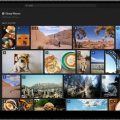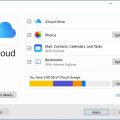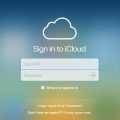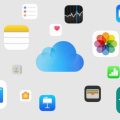Accessing iCloud from your iPhone is a convenient way to manage and access your files across devices. If you’re looking to access iCloud from your iPhone, follow these steps:
Step 1: Open the Files App
The first step to access iCloud from your iPhone is to open the Files app. You can find the Files app on your home screen or by using the search function to locate it quickly.
Step 2: Tap Browse
Once you have the Files app open, tap on the “Browse” option located at the bottom of the screen. This will allow you to navigate through different file locations on your device.
Step 3: Select iCloud Drive
Under the “Locations” section, tap on “iCloud Drive” to access your iCloud storage. If you don’t immediately see the “Locations” option, tap on “Browse” again to reveal it.
Step 4: Navigate Your Folders
Once you’ve selected iCloud Drive, you’ll be able to see all the folders and files stored in your iCloud account. You can tap on any folder to view its contents and access your files.
Step 5: Opening Folders
To open a specific folder within iCloud Drive, simply tap on the folder you wish to access. This will give you a detailed view of the files saved in that particular folder.
Step 6: Modifying Files
If you need to make changes to your files or folders, you can do so directly within the Files app on your iPhone. Tap and hold on a file to reveal options for editing, moving, or deleting it.
Step 7: Organize Your Files
With iCloud Drive on your iPhone, you can easily organize your files by creating new folders, moving files between folders, or renaming items to keep everything in order.
Step 8: Accessing Downloads
If you’ve downloaded files from your iCloud account, you can quickly access them by navigating to the Downloads folder within iCloud Drive. This is where your recent downloads are stored.
Step 9: Syncing Across Devices
By accessing iCloud from your iPhone, you can ensure that your files are synced across all your devices linked to the same iCloud account, allowing you to access them anytime, anywhere.
Step 10: Additional iCloud Features
Besides accessing and managing files, iCloud offers additional features like iCloud Photos, iCloud Backup, and iCloud Keychain, which allow you to store photos, back up your device, and securely store passwords.
Step 11: Troubleshooting iCloud Access
If you encounter any issues accessing iCloud from your iPhone, make sure your device is connected to the internet, iCloud Drive is enabled in your settings, and you’re logged in with the correct iCloud account.
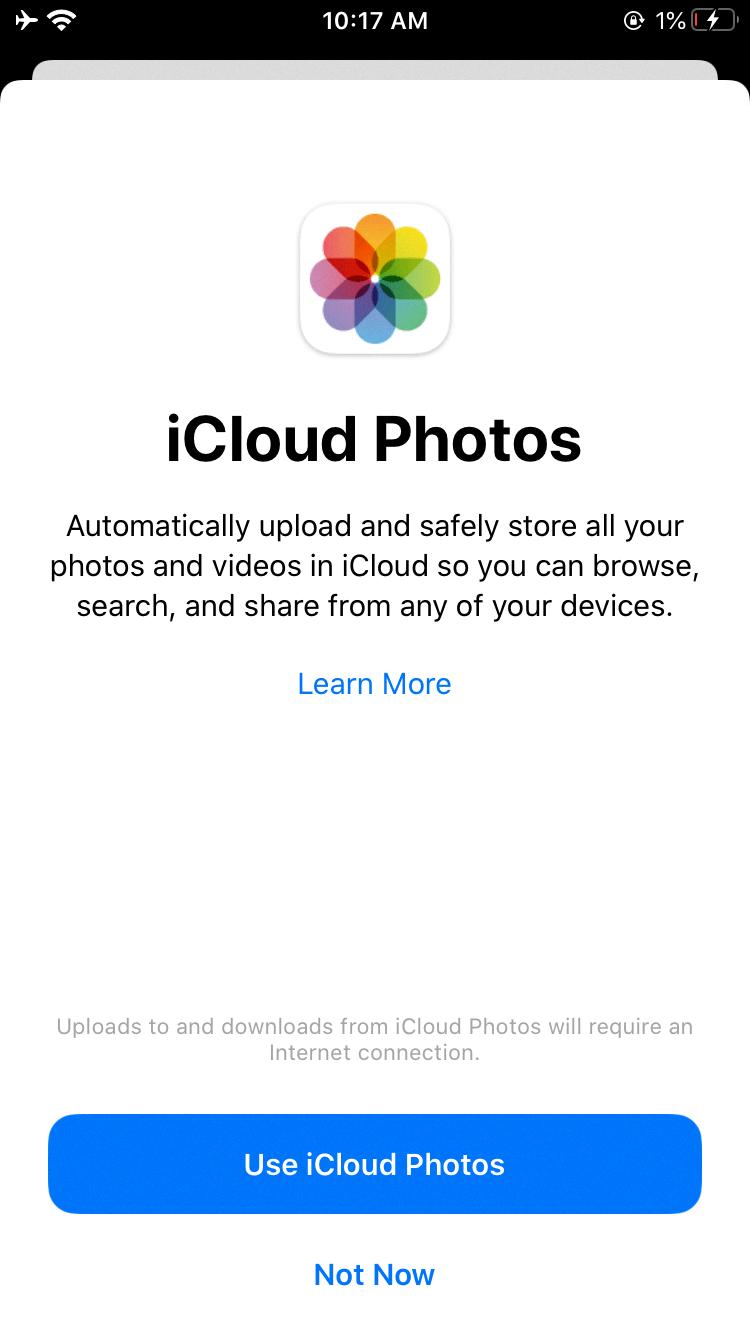
Step 12: Making the Most of iCloud
With these steps, you can easily access iCloud from your iPhone and take advantage of the seamless cloud storage capabilities it offers. Explore the various features iCloud provides to enhance your digital experience.