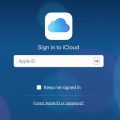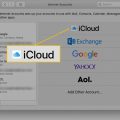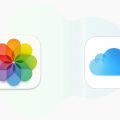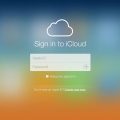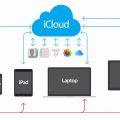If you’re running out of space on your iPhone and need extra room to store your precious photos, videos, and documents, buying iCloud storage is a smart move. By upgrading your iCloud storage plan, you can securely store your data in the cloud and access it from any of your Apple devices. So, how exactly can you buy iCloud storage on your iPhone? Let’s break it down step by step.
Step 1: Navigate to Settings
To initiate the process of purchasing more iCloud storage for your iPhone, start by opening the Settings app on your device. This can typically be found on your home screen, represented by a gear-shaped icon. Tap on it to access the main settings menu.
Step 2: Access Your iCloud Settings
Once you’re in the Settings menu, scroll down and look for your name at the top. Tap on it to enter your Apple ID settings. From there, go to the ‘iCloud’ tab and tap on it to manage your iCloud storage options.
Step 3: Manage Your iCloud Storage
Within the iCloud settings, locate the ‘Manage Storage’ or ‘Manage Account Storage’ option. Tap on it to view your current storage plan and the amount of space you’re using. Here you’ll have the option to upgrade your storage plan to accommodate your needs.
Step 4: Choose Your Plan
Once you’ve selected to upgrade your storage, you’ll be presented with various storage plan options to choose from. These plans typically range in capacity and price, allowing you to pick the one that best matches your storage requirements and budget.
Step 5: Follow the On-Screen Instructions
After selecting your desired storage plan, follow the on-screen instructions to complete the purchase process. You may be required to enter your Apple ID password or authenticate the transaction using Face ID or Touch ID, depending on the security settings of your device.
Step 6: Confirmation and Activation
Once the purchase is successful, you’ll receive a confirmation message notifying you of the successful upgrade of your iCloud storage plan. Your new storage capacity will be immediately activated, allowing you to start using the additional space to back up your data.
Step 7: Sync Your Data
With your upgraded iCloud storage plan in place, ensure that your iPhone is set to automatically back up your data to the cloud. This will ensure that your photos, videos, contacts, and other important information are securely stored and can be accessed from any device connected to your Apple ID.
Step 8: Monitor Your Storage Usage
Regularly check your iCloud storage usage to keep track of how much space you’re utilizing and whether you need to adjust your storage plan in the future. You can easily manage your storage settings from the iCloud section in your device’s settings menu.
Step 9: Optimize Your Storage
If you find that you’re nearing your storage limit, consider optimizing your iCloud storage by deleting unnecessary backups, photos, or files. This will help free up space and ensure that you’re making the most of your purchased storage capacity.
Step 10: Share Your Storage
Did you know you can share your iCloud storage plan with your family members using Family Sharing? By setting up Family Sharing, you can share your iCloud storage with up to six family members, allowing everyone to access the shared storage space for backups and data storage.
Step 11: Enjoy Enhanced iCloud Features
By upgrading your iCloud storage plan, you’ll not only benefit from increased storage capacity but also gain access to additional features like iCloud Drive, iCloud Photos, and iCloud backup. These features will enhance your overall iCloud experience and ensure your data is safe and easily accessible.

Step 12: Stay Secure and Backed Up
By purchasing iCloud storage for your iPhone, you’re investing in the security and protection of your valuable data. With regular backups and ample storage space, you can rest assured that your important files and memories are safe in the cloud, ready to be accessed whenever you need them.