Canceling a transaction on Cash App can be a straightforward process if you act quickly and follow the necessary steps. Here, we provide you with a step-by-step guide on how to cancel a transaction on the Cash App application.
Access Your Cash App Account
The first step in canceling a transaction on Cash App is to switch on your device and open the Cash App application. Ensure that you are logged into your account to access your transaction history and activity.
View Recent Activity
Once you have accessed your Cash App account, navigate to the activity tab within the application. This tab displays a list of recent activities and transactions that have been made using your Cash App account.
Select the Payment to Cancel
Within the activity section, locate the specific payment that you want to cancel. By selecting the payment, you can access more details about the transaction and proceed with the cancellation process.
Check for Cancel Option
After selecting the payment, review the payment details to check for the presence of a ‘cancel’ option. The ‘cancel’ option allows you to initiate the process of canceling the transaction directly through the Cash App application.
Initiate the Cancellation
If the ‘cancel’ option is available next to the payment details, click on it to initiate the cancellation process. Follow the on-screen instructions provided by the Cash App application to confirm the cancellation of the transaction.
Confirm Cancellation Request
Upon clicking the ‘cancel’ option, Cash App may prompt you to confirm your cancellation request. Confirm your decision to cancel the transaction to proceed with the cancellation process successfully.
Review Confirmation
After confirming the cancellation request, review the confirmation message displayed on the screen. This confirmation message indicates that the transaction cancellation process has been initiated successfully.
Check Transaction Status
After canceling the transaction, it is advisable to check the status of the transaction to ensure that it has been successfully canceled. Navigate to your transaction history to verify the cancellation.
Monitor Your Account
It is recommended to monitor your Cash App account following the cancellation of a transaction. Ensure that the canceled transaction does not reappear in your account history and that the transaction amount is refunded, if applicable.
Contact Customer Support
If you encounter any issues or have questions regarding the cancellation process, do not hesitate to contact Cash App customer support for assistance. Customer support representatives can provide further guidance and support to resolve any concerns.
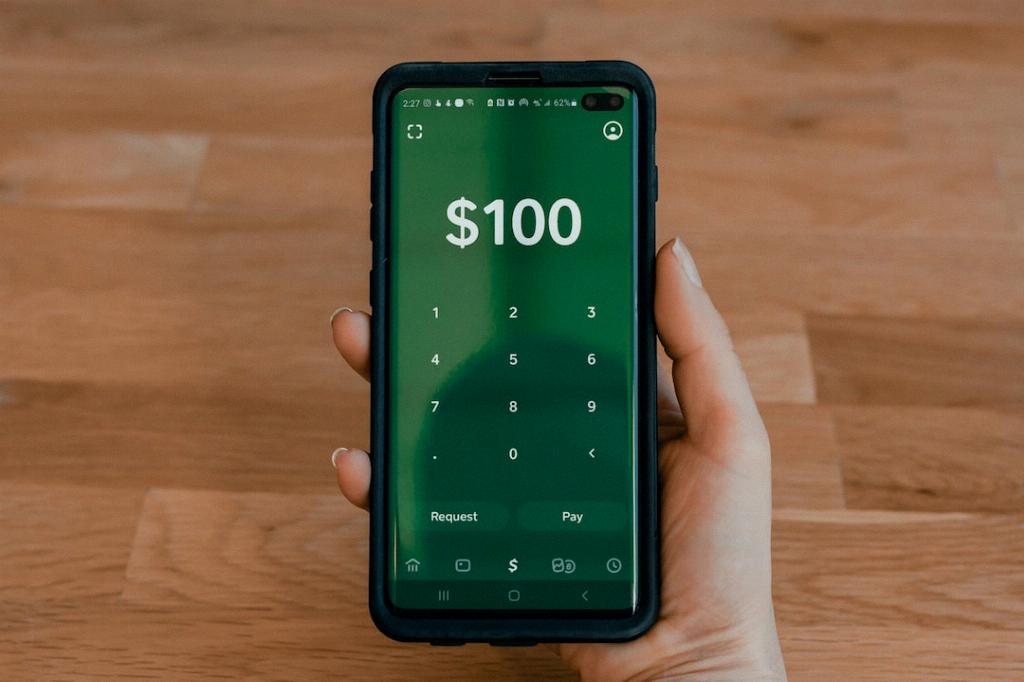
Conclusion
In conclusion, canceling a transaction on Cash App involves accessing your account, selecting the payment to cancel, checking for the ‘cancel’ option, and following the prompts to confirm the cancellation request. By following these steps and monitoring your account, you can successfully cancel a transaction on Cash App.
