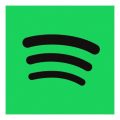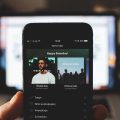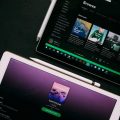Connecting Spotify to Last.fm allows you to scrobble your listening activity and share your music taste with the Last.fm community. It’s a simple process that enhances your music experience by providing personalized recommendations based on your listening habits. In this article, we’ll guide you through the steps to connect Spotify to Last.fm seamlessly.
Step 1: Log in to Last.fm
The initial step in connecting Spotify to Last.fm involves logging into your Last.fm account. Visit the Last.fm website and enter your credentials to access your profile.
Step 2: Access Settings
Once you’ve logged in, hover over your profile image located in the top-right corner of the screen. A dropdown menu will appear, and you need to click on the “Settings” option.
Step 3: Navigate to Applications
Within the Settings menu, locate the “Applications” tab. Click on it to access the Applications settings where you can manage the connections to external services like Spotify.
Step 4: Connect Spotify Scrobbling
Look for the option labeled “Spotify Scrobbling” and click on the “Connect” button next to it. This action will initiate the process of linking your Spotify account to Last.fm for scrobbling purposes.
Step 5: Grant Access to Spotify
After clicking on the “Connect” button, you will be directed to authorize access to your Spotify account. Follow the prompts and continue to allow Last.fm to connect with your Spotify account for seamless scrobbling.
Step 6: Confirmation and Integration
Upon completing the authorization process, you will receive a confirmation message indicating that your Spotify account is successfully connected to Last.fm. Your listening activity on Spotify will now be scrobbled to Last.fm.
Step 7: Enjoy Scrobbling and Recommendations
With Spotify and Last.fm connected, you can now enjoy seamless scrobbling of your listening history. Additionally, Last.fm will use this data to provide you with personalized music recommendations based on your preferences.
Step 8: Manage Scrobbling Settings
If you ever wish to adjust or review your scrobbling settings, you can revisit the Applications section in your Last.fm account settings. Here, you have the flexibility to manage your connections and preferences.
Step 9: Explore Community Features
Being part of the Last.fm community opens up avenues to engage with fellow music enthusiasts, discover new artists, and share your musical journey. Take advantage of the community features offered by Last.fm to enhance your music exploration.
Step 10: Troubleshooting and Support
If you encounter any issues during the connection process or while using the Spotify Last.fm integration, don’t hesitate to seek assistance from Last.fm’s support resources. They are there to help you troubleshoot and resolve any connectivity issues.
Step 11: Stay Updated on New Features
As technology evolves, new features and enhancements may be introduced to the Spotify Last.fm integration. Stay informed by frequently checking for updates on both platforms to make the most out of this interconnected music experience.
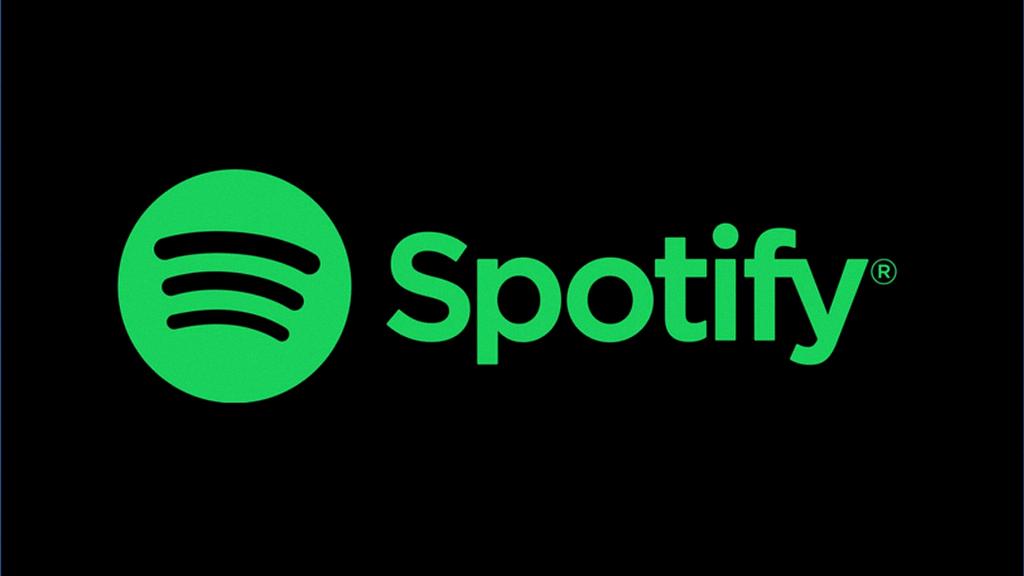
Step 12: Embrace the Music Journey
By connecting Spotify to Last.fm, you embark on a richer music journey filled with scrobbles, recommendations, and community interactions. Embrace this seamless integration to discover music like never before and make the most of your listening experience.