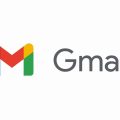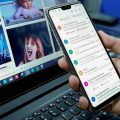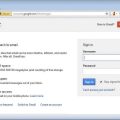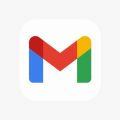Deleting an existing Gmail account may seem like a daunting task, but with the right guidance, you can easily navigate through the process. Whether you’re looking to close an old account or simply streamline your online presence, here’s a step-by-step guide to help you delete your Gmail account.
1. Back Up Your Data
Before initiating the deletion process, it’s crucial to back up any important data that you have stored in your Gmail account. This includes emails, contacts, and any other information that you may need in the future.
2. Navigate to Google Account Settings
Start by opening the Settings app on your device and tapping on the Google option. This will take you to your Google Account settings, where you can manage various aspects of your account.
3. Access Data & Privacy Settings
Scroll through the settings menu until you find the Data & Privacy section. This is where you can control your data preferences and manage the information associated with your Google account.
4. Find the Option to Delete a Google Service
Under the “Data from apps and services you use” section, look for the option that allows you to delete a Google service. This is where you will find the necessary tools to delete your Gmail account.
5. Select Gmail for Deletion
Next to the Gmail option, tap on the “Delete” button. This will initiate the process of deleting your Gmail account from your Google profile. Be prepared for this irreversible action.
6. Confirm Your Decision
Google will prompt you to confirm your decision to delete your Gmail account. Make sure to read through the information provided and understand the implications of deleting your account before proceeding.
7. Follow the Deletion Process
Once you have confirmed your decision, follow the on-screen instructions to complete the deletion process. This may involve verifying your identity or providing additional information to ensure the security of your account.
8. Review Your Data Deletion
After completing the deletion process, take the time to review the data that has been removed from your account. Ensure that you have backed up any essential information before moving forward.
9. Sign Out of All Devices
It’s important to sign out of your Gmail account on all devices to prevent any unauthorized access to your data. Make sure to log out and clear any associated credentials from your devices.
10. Update Your Account Information
With your Gmail account now deleted, it’s a good idea to update your account information and remove any references to the deleted email address from your online profiles and accounts.
11. Consider Alternate Email Options
If you still need an email address for communication purposes, consider setting up a new email account with a different provider. This will allow you to continue using email services without the need for a Gmail account.
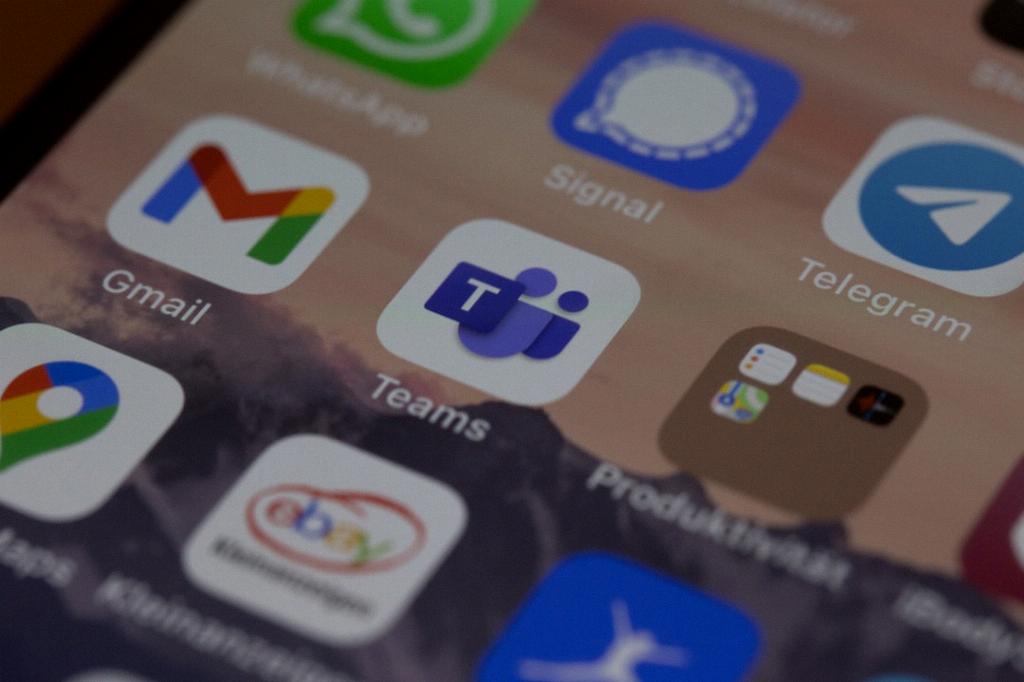
12. Seek Support if Needed
If you encounter any difficulties or have questions about the deletion process, don’t hesitate to reach out to Google’s customer support for assistance. They can provide guidance and support as you navigate through the account deletion process.