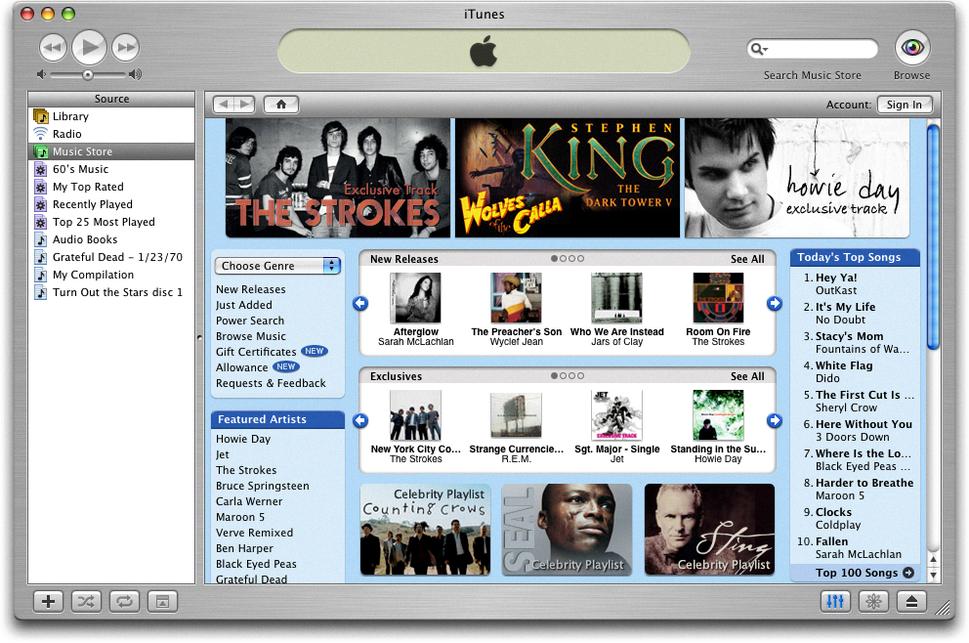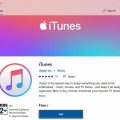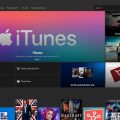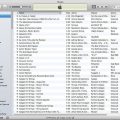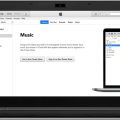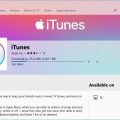If you have encountered the issue of having duplicates songs in your iTunes library, don’t worry – iTunes provides a solution to help you easily identify and delete these redundant entries. By following a few simple steps within the iTunes application, you can efficiently clean up your music library and ensure that you only have one copy of each song stored, saving you valuable storage space and helping you better organize your music collection.
To begin the process of erasing duplicate songs in iTunes, open the application on your computer. Once iTunes is up and running, navigate to the ‘Library’ section, where all your music files are stored. This is where you’ll be able to access the necessary tools to identify and remove duplicate songs from your library.
Within the ‘Library’ section of iTunes, you’ll find a menu bar at the top of the application window. Click on ‘File’ in the menu bar, then select ‘Library’ from the dropdown menu. From there, choose the option that says ‘Show Duplicate Items.’ This action will prompt iTunes to display all duplicate songs that are currently in your library, making it easier for you to review and delete them.
Once you have selected ‘Show Duplicate Items’ in iTunes, the application will present you with a list of duplicate songs that it has identified within your library. Browse through the list and locate the duplicate song that you wish to delete. Click on the duplicate song to highlight it, indicating that you have selected it for removal from your iTunes library.
After selecting the duplicate song that you want to erase, look towards the menu bar in iTunes and click on ‘Song.’ From the dropdown menu that appears, choose the option that says ‘Delete.’ By selecting ‘Delete,’ iTunes will permanently remove the duplicate song from your library, ensuring that you no longer have multiple copies of the same track stored in your music collection.
By following these straightforward steps within the iTunes application, you can effectively erase duplicate songs from your music library with ease and efficiency. This process allows you to maintain a clean and organized collection of music, free of redundant entries that may clutter your library and consume unnecessary storage space on your computer. Keep your iTunes library tidy and streamlined by regularly checking for and deleting duplicate songs to ensure an optimal listening experience.
Eliminating duplicate songs from your iTunes library not only helps you save storage space and maintain a neat collection but also ensures that you can easily find and listen to the songs you love without confusion or repetition. By taking the time to periodically review and remove duplicate entries, you can enjoy a more streamlined and enjoyable music listening experience within the iTunes application.
Remember to periodically check for duplicate songs in your iTunes library to ensure that you’re making the most of your available storage space and keeping your music collection organized. By staying on top of removing duplicate songs, you can prevent clutter and confusion in your music library, allowing you to focus on enjoying your favorite tunes without unnecessary distractions.
Don’t let duplicate songs clutter your iTunes library – take control of your music collection by utilizing the built-in features within iTunes to identify and delete redundant entries. With just a few simple steps, you can declutter your music library, optimize your storage space, and ensure that each song in your collection is unique and easily accessible for your listening pleasure.