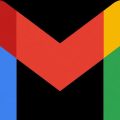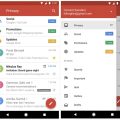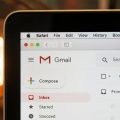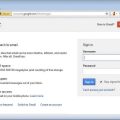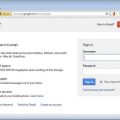Sending an email through Gmail is a straightforward process that can be done in just a few simple steps. Whether you’re reaching out to a friend, coworker, or client, Gmail makes it easy to compose and send emails efficiently.
Accessing Gmail
To begin, you’ll need to access your Gmail account. Simply open your web browser and navigate to Gmail. Once there, log in to your account using your email address and password.
Composing a New Email
Once you’re logged in, look for the “Compose” button, usually located in the upper left-hand corner of the screen. Click on this button to start composing a new email.
Adding Recipients
In the “To” field, enter the email address of the recipient you want to send the email to. You can also add recipients in the “Cc” and “Bcc” fields if needed. This allows you to carbon copy or blind carbon copy other individuals on the email.
Subject Line
Next, it’s important to add a relevant subject line to your email. This helps the recipient understand the purpose of the email at a glance and increases the likelihood of it being opened and read.
Writing Your Message
After adding the recipients and subject line, it’s time to craft your message. Use the text box below the subject line to type out your email. You can format your text, add links, and attach files if necessary.
Attaching Files
If you need to include attachments, look for the paperclip icon in the email composition window. Click on it to upload files from your computer to the email. This is useful for sharing documents, images, or other files.
Review and Send
Before hitting the send button, take a moment to review your email for any errors or missing information. Once you’re satisfied with the content, click on the “Send” button located at the bottom of the screen.
Confirmation
After sending the email, Gmail will display a confirmation message at the bottom of the screen to let you know that the email has been successfully sent. You can also find the email in your “Sent” folder for future reference.
Sending Emails on Mobile
If you’re using the Gmail mobile app, the process is similar. Open the app, tap on the “Compose” button, add recipients, write your message, and hit send. Gmail’s mobile app offers the same functionality as the desktop version.
Advanced Features
Gmail also offers a range of advanced features for sending emails, such as scheduling emails to be sent at a later time, setting up email templates, and creating filters to organize incoming messages. Explore these options to enhance your email experience.
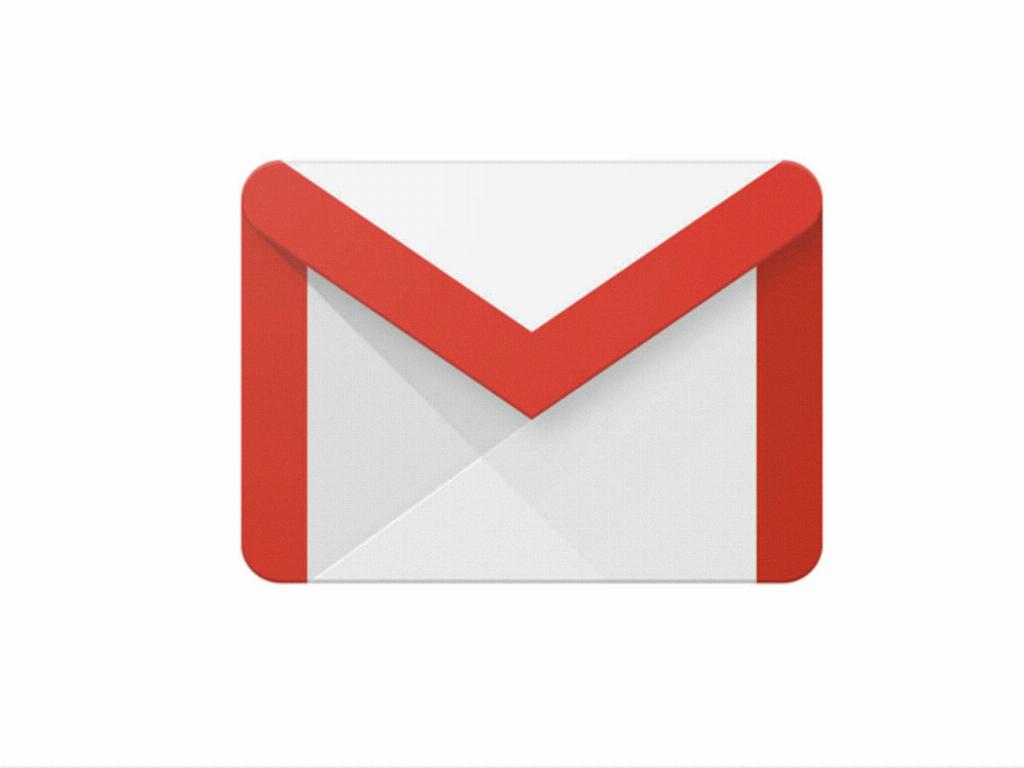
Conclusion
In conclusion, sending an email on Gmail is a simple and efficient process that can be customized to suit your specific needs. By following the steps outlined above, you can compose and send emails with ease, whether you’re communicating with friends, colleagues, or clients.