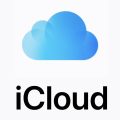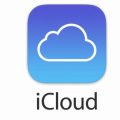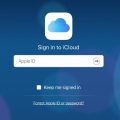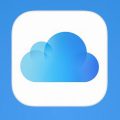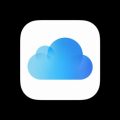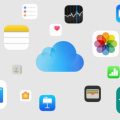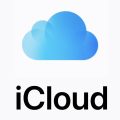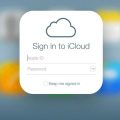Uploading photos to iCloud is a simple process that allows you to securely store your precious memories in the cloud. Whether you are using a computer or a mobile device, the steps are relatively the same. Here’s a detailed guide on how to upload your photos to iCloud:
Step 1: Visit iCloud.com
The first step in uploading your photos to iCloud is to visit iCloud.com on your computer. Sign in to your iCloud account using your Apple ID and password. This will give you access to your iCloud dashboard.
Step 2: Navigate to the Photos Section
Once you are logged in to iCloud, navigate to the “Photos” section. This is where you will be able to manage and upload your photo library to iCloud. Click on the “Photos” icon to proceed.
Step 3: Click the “Upload” Button
Within the Photos section, you will see an “Upload” button. Click on this button to initiate the uploading process. This will prompt a file selection window to appear on your screen.
Step 4: Select Photos to Upload
After clicking the “Upload” button, browse through your computer files to select the photos you wish to upload to iCloud. You can select multiple photos at once by holding down the Ctrl key (Command key on Mac) while clicking on individual photos.
Step 5: Start the Upload Process
Once you have selected the desired photos, click on the “Open” button in the file selection window. This action will start the upload process, transferring your selected photos to your iCloud account.
Step 6: Monitor the Upload Progress
While the photos are uploading, you can monitor the progress on your screen. The time it takes to upload photos to iCloud will depend on the size and number of photos you are transferring.
Step 7: Organize Your Uploaded Photos
After the upload process is complete, you can organize your photos within the iCloud Photos section. Create albums, add tags, or arrange your photos in any way that makes it easy for you to access and view them in the future.
Step 8: Access Your Uploaded Photos Anywhere
One of the key benefits of uploading photos to iCloud is that you can access them from any device connected to your iCloud account. Whether you are using your computer, iPhone, or iPad, your photos will be readily available.
Step 9: Ensure Proper Backup
By uploading your photos to iCloud, you are creating a secure backup of your photo library. This ensures that even if your phone or computer is lost or damaged, your photos will still be safe in the cloud.
Step 10: Share Your Photos with Others
With your photos now stored in iCloud, you can easily share them with friends and family. Simply generate a shareable link or select specific photos to share via email or messaging apps.
Step 11: Keep Your Photos Organized
Regularly review and organize your photos in iCloud to maintain a clutter-free library. Delete duplicates, sort into albums, and delete any unwanted pictures to keep your photo collection organized and easy to navigate.

Step 12: Enjoy Peace of Mind
By following these steps to upload your photos to iCloud, you can enjoy peace of mind knowing that your memories are safely stored and easily accessible whenever you need them. Embrace the convenience and security that iCloud offers for your photo storage needs.