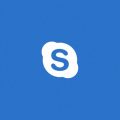Let’s dive into the process of recording a Skype call, ensuring you can easily capture those important conversations for future reference.
Step 1: Initiate or Join a Skype Call
The first step in recording a Skype call is to either initiate a new call or join an existing one. Once you’re in the call with the person or group you want to record, proceed to the next step.
Step 2: Tap the +More Options Button
During the call, locate the +More options button on the screen. This button typically appears as three dots arranged vertically. Click on this button to reveal additional call options.
Step 3: Start the Recording
Within the menu of additional options, you’ll find the ‘Start Recording’ button. Click on this button to begin recording the Skype call. Once the recording starts, all participants will receive a notification that the call is being recorded.
Step 4: End the Recording
When you are ready to stop the recording, simply click on the ‘Stop Recording’ button. The recording will cease, and you’ll have successfully captured the call for future playback.
Step 5: Access the Recording
After ending the call, you can access the recorded conversation in the chat where the call took place. The recording will be saved and can be played back at any time.
Step 6: Additional Tips for Recording Success
It’s essential to ensure that all participants are aware of the recording taking place, as it may be a legal requirement in some jurisdictions. Be sure to respect the privacy and consent of all individuals on the call.
Step 7: Recording Calls Across Different Devices
Whether you’re using Skype on a desktop computer, laptop, tablet, or mobile phone, the process of recording calls remains consistent. The +More options button and recording features are accessible across all devices.
Step 8: Privacy and Security Considerations
When recording Skype calls, it’s crucial to prioritize the privacy and security of all participants. Be mindful of sensitive information shared during the call and take necessary precautions to safeguard recorded content.
Step 9: Playback and Review
After recording a Skype call, take the time to review the content as needed. Playback the recording to ensure that all important details are captured accurately, and make note of any key points discussed.
Step 10: Archiving Recorded Calls
To keep your recorded Skype calls organized, consider archiving them in a dedicated folder on your device. This will allow you to easily access past recordings when needed and maintain a thorough record of your conversations.
Step 11: Legal Compliance and Regulations
Depending on your location and the nature of the conversations being recorded, you may need to adhere to specific legal requirements regarding call recording. Familiarize yourself with relevant laws and regulations to ensure compliance.

Step 12: Enjoy the Benefits of Recording Skype Calls
By following these steps and guidelines, you can confidently record your Skype calls and leverage the recorded content for various purposes. Whether it’s capturing important discussions, conducting interviews, or simply saving memories, recording calls can be a valuable tool in your communication arsenal.