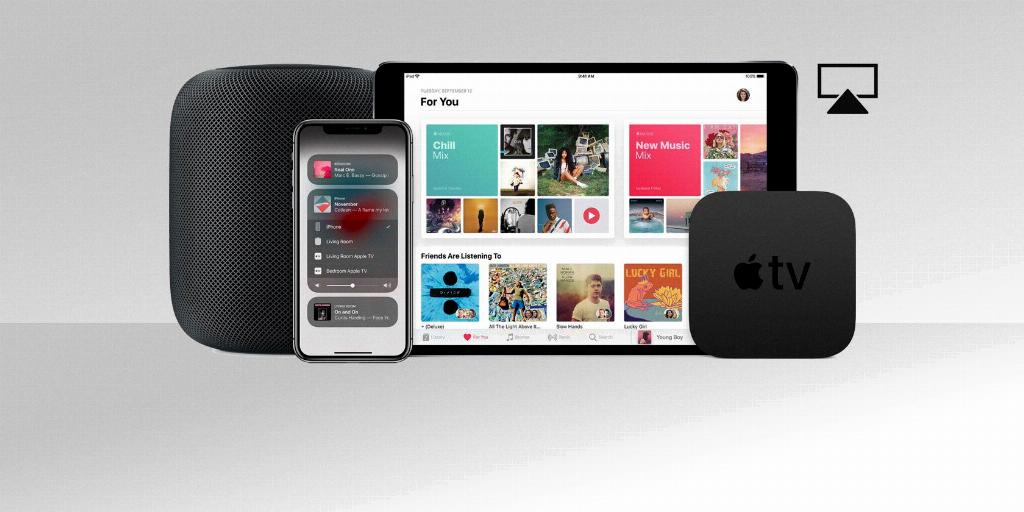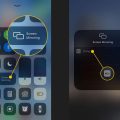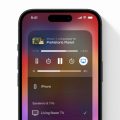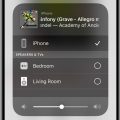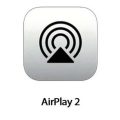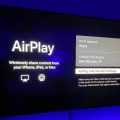If you’ve been itching to mirror your iPhone, iPad, or Mac screen to your Roku device, you’re in luck. With the latest Roku models supporting AirPlay, you can easily stream your favorite content from your Apple devices to your TV. In this article, we’ll walk you through the step-by-step process of setting up AirPlay on your Roku device.
Firstly, ensure that your Roku device is properly connected to your TV and turned on. From the Roku home screen, navigate to the Settings menu. Look for the option labeled “Apple AirPlay and HomeKit” and select it.
Within the Apple AirPlay and HomeKit settings, you’ll find the option to toggle AirPlay to ‘On.’ This step is crucial as it enables your Roku device to be visible when you attempt to AirPlay from your Apple devices.
Once you’ve toggled AirPlay to ‘On,’ grab your iPhone, iPad, or Mac that you want to mirror to your TV. Make sure that your Apple device and your Roku device are connected to the same Wi-Fi network. This is essential for seamless communication between the two devices.
With AirPlay now enabled on your Roku and your devices on the same Wi-Fi network, take your Apple device and open up the content you wish to stream on your TV. Look for the AirPlay icon within the app or menu – typically represented by a rectangle with a triangle at the bottom.
Tap on the AirPlay icon, and you should see your Roku device listed as an option for streaming. Select your Roku device from the list, and after a moment of connection, your content should start playing on your TV screen.
While streaming, you can control playback functions like pause, play, rewind, and volume directly from your Apple device. This provides you with the convenience of managing your content without needing to touch your TV remote.
If you encounter any issues during the setup or streaming process, ensure that both your Roku device and Apple devices are updated to the latest software versions. Sometimes, software updates can resolve compatibility issues and enhance the overall AirPlay experience.
Additionally, check that your Wi-Fi network is stable and strong to prevent any disruptions in the streaming process. Weak Wi-Fi signals can lead to buffering and interruptions, impacting your viewing experience.
Remember that AirPlay is a fantastic feature that allows you to enjoy your favorite videos, photos, and music on a larger screen. Whether you’re sharing family photos, watching a movie, or listening to music, AirPlay on Roku enhances your entertainment options.
By following these steps and ensuring everything is set up correctly, you can easily AirPlay to your TV via Roku and elevate your viewing experience with seamless streaming and enhanced convenience.