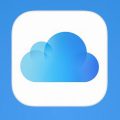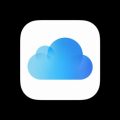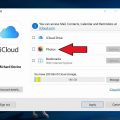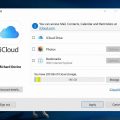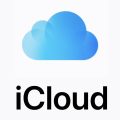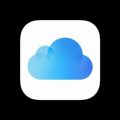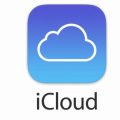Managing your mailbox is essential to keeping your digital life organized and clutter-free. If you find yourself overwhelmed with a flood of emails in your iCloud account, it’s crucial to know how to efficiently delete them all. In this step-by-step guide, we will walk you through the process of clearing out your iCloud mailbox with ease.
Step 1: Open the Apple Mail App
The first step in deleting all emails in iCloud is to open the Apple Mail app on your iPhone. Locate the app on your device and tap on it to launch the application.
Step 2: Access Your iCloud Mailbox
Once you have opened the Apple Mail app, navigate to the Mailboxes section and select your iCloud mailbox. This will allow you to view all the emails stored in your iCloud account.
Step 3: Initiate the Deletion Process
To start deleting all emails in iCloud, tap on the “Edit” option located at the top right corner of the screen. This will enable you to select multiple emails at once for deletion.
Step 4: Select All Emails
After entering the editing mode, tap on the “Select All” option to choose all the emails in your iCloud mailbox. This will highlight all the emails, making it easier to delete them in bulk.
Step 5: Delete the Selected Emails
Once you have selected all the emails, tap on the “Delete” button to remove them from your iCloud mailbox. Confirm the action when prompted to complete the deletion process.
Step 6: Verify Deletion Completion
After deleting all emails, take a moment to verify that your iCloud mailbox is now empty. Refresh the mailbox to ensure that all emails have been successfully removed.
Tips for Managing Your iCloud Emails
Deleting all emails in iCloud is just one step towards efficient email management. To avoid future email overload, consider organizing your mailbox into folders, setting up filters to prioritize important emails, and regularly clearing out unnecessary emails.
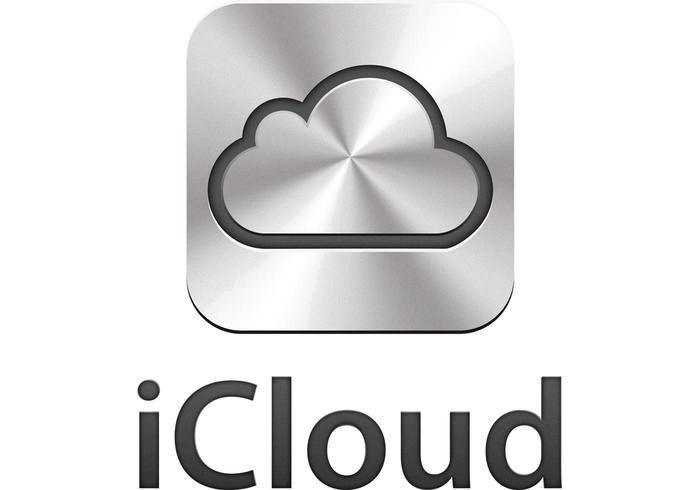
Conclusion
Clearing out your iCloud mailbox can help you stay organized and focused on important communications. By following the steps outlined in this guide, you can easily delete all emails in iCloud and maintain a clutter-free inbox. Remember to regularly clean out your mailbox to ensure smooth email management in the future.