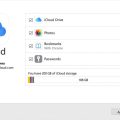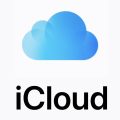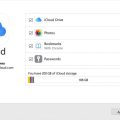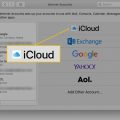When it comes to setting up your new iPhone, transferring your iCloud backup is essential to ensure you have all your data, settings, and apps ready to go on your new device. Fortunately, the process is relatively straightforward, and in this article, we’ll guide you through the steps to import your iCloud backup to your new iPhone.
Step 1: Turn on Your New iPhone
The first step in transferring your iCloud backup to your new iPhone is to turn on the device. Press and hold the power button until the Apple logo appears on the screen, indicating that the device is powering up.
Step 2: Set Up Wi-Fi Connection
Follow the on-screen prompts on your new iPhone until you reach the Wi-Fi screen. Tap on a Wi-Fi network that you have access to and enter the password if required. A stable internet connection is necessary to access your iCloud backup.
Step 3: Sign In to iCloud
Once you’ve connected to Wi-Fi, you’ll be prompted to sign in to iCloud with your Apple ID and password. Enter the credentials associated with your iCloud account to proceed with the setup process.
Step 4: Choose a Backup
During the setup process, you will be asked to choose a backup to restore on your new iPhone. Select the most recent backup from your iCloud account to ensure that your data, settings, and apps are up to date on the new device.
Step 5: Wait for the Backup to Restore
Once you’ve selected the backup, the restoration process will begin. Depending on the size of your backup and your internet connection speed, this process may take some time. It’s essential to be patient and let the backup restore completely.
Step 6: Complete the Setup
After the backup has been successfully restored, follow the on-screen instructions to complete the initial setup of your new iPhone. You may be asked to set up Face ID or Touch ID, choose your preferred language, and enable other features during this process.
Step 7: Verify Your Data
Once the setup is complete, take some time to verify that all your data, settings, and apps have been successfully transferred from your iCloud backup to your new iPhone. Check your contacts, photos, messages, and other essential information to ensure everything is in place.
Step 8: Enable iCloud Services
To ensure that your data stays in sync across all your Apple devices, enable iCloud services such as iCloud Drive, iCloud Photos, iCloud Keychain, and iCloud Backup on your new iPhone. This will help keep your information secure and accessible from anywhere.
Step 9: Update Apps and Settings
After restoring your iCloud backup, you may need to update your apps and settings to the latest versions available. Check the App Store for any pending app updates and review your device settings to customize them to your preferences.
Step 10: Set Up Two-Factor Authentication
For added security, consider setting up two-factor authentication on your new iPhone. This extra layer of protection helps prevent unauthorized access to your iCloud account and ensures that your data remains secure.
Step 11: Enjoy Your New iPhone
Now that you’ve successfully imported your iCloud backup to your new iPhone, you can start enjoying all the features and capabilities of your device. Explore the apps, personalize your settings, and make the most of your new Apple device.
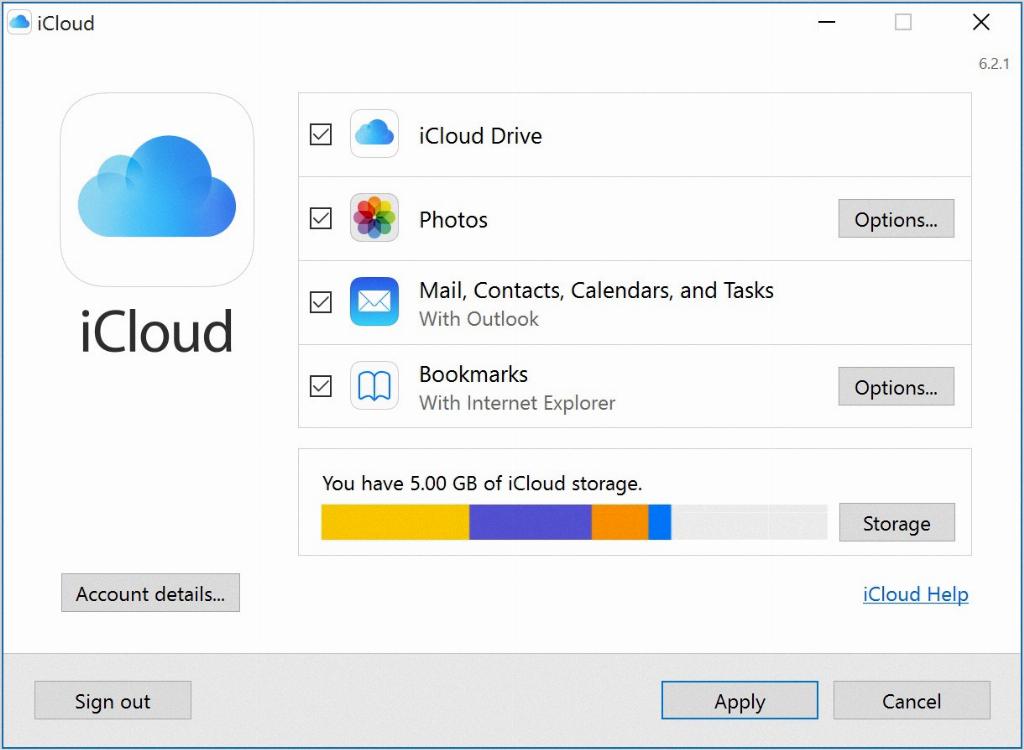
Step 12: Stay Connected
As you continue to use your new iPhone, remember to stay connected to iCloud to back up your data regularly and ensure that your information is always safe and accessible. By staying connected to iCloud, you can enjoy a seamless experience across all your Apple devices.