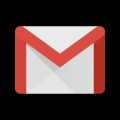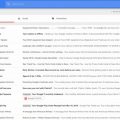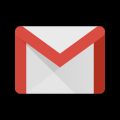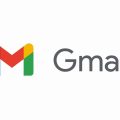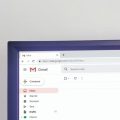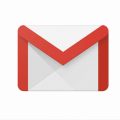Setting up a Gmail account in Outlook allows you to manage your emails from different accounts in one place. It streamlines the process of accessing and organizing your emails, making it convenient for users who have multiple email accounts.
Accessing the Account Settings in Outlook
To begin the process, launch your Outlook application and navigate to the File menu. From there, select the Add Account option to initiate the setup process for adding a new email account.
Entering Your Gmail Account Details
Once you have selected Add Account, you will be prompted to enter the email address associated with your Gmail account. Input the Gmail address that you want to add to Outlook and click on the Connect button to proceed.
Authentication and Verification Steps
After entering your Gmail address, a window will appear requesting your Gmail account password. Input your password and select Next to move forward with the setup process.
Granting Permissions for Integration
Upon entering your password, you may be prompted to review and approve the permissions requested by Outlook to access your Gmail account. Click on Allow or similar prompt to grant these permissions for seamless integration.
Completing the Setup Process
Once you have granted the necessary permissions, select Done or a similar completion option to finalize the setup process. This step will ensure that your Gmail account is successfully added to your Outlook application.
Restarting Outlook for Configuration Updates
After completing the setup process, it is recommended to restart your Outlook application to apply any configuration updates related to the addition of your Gmail account. Restarting Outlook will ensure that all changes take effect smoothly.
Verifying the Integration
After restarting Outlook, navigate to the folder pane within the application to look for your Gmail email account. Your Gmail account should now be visible in the folder list, indicating successful integration with Outlook.
Benefits of Integrating Gmail with Outlook
By setting up your Gmail account in Outlook, you can enjoy the benefits of managing multiple email accounts efficiently. This integration simplifies the process of accessing and responding to emails across different platforms.
Enhanced Email Management Capabilities
With Gmail integrated into Outlook, you can leverage the advanced email management features offered by Outlook, such as organizing emails into folders, creating rules for email automation, and utilizing the calendar functions for scheduling.
Seamless Synchronization Across Devices
Integrating Gmail with Outlook ensures that your email messages are synchronized across different devices, allowing you to access your emails on various platforms while maintaining consistency in your email management.
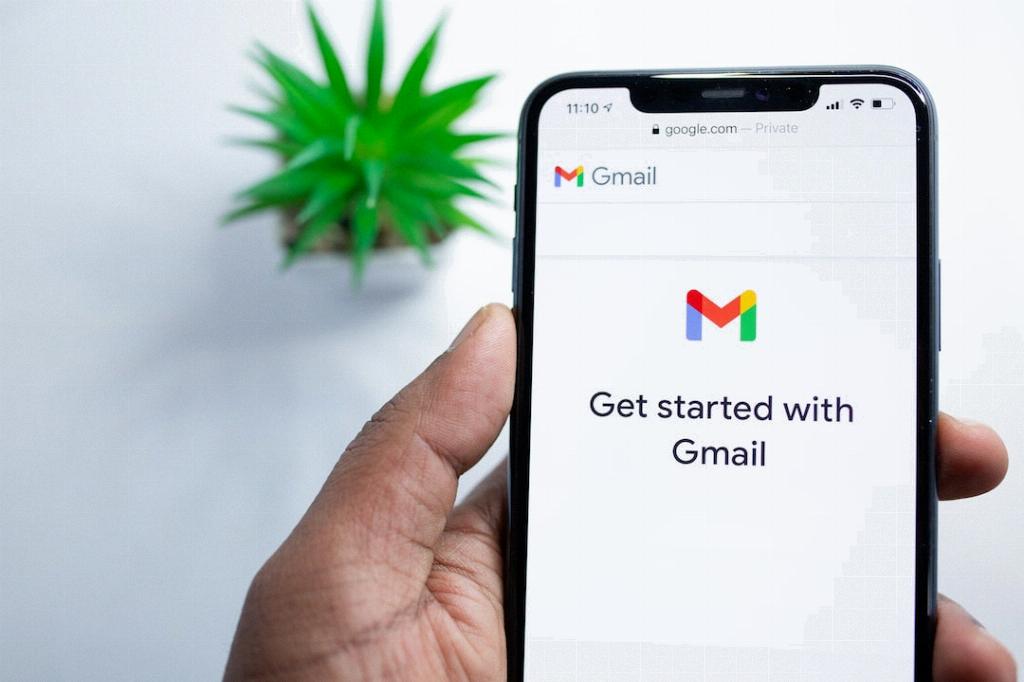
Conclusion
Setting up a Gmail account in Outlook is a straightforward process that offers users the convenience of centralized email management. By following the steps outlined above, you can seamlessly integrate your Gmail account with Outlook and enjoy a unified email experience.