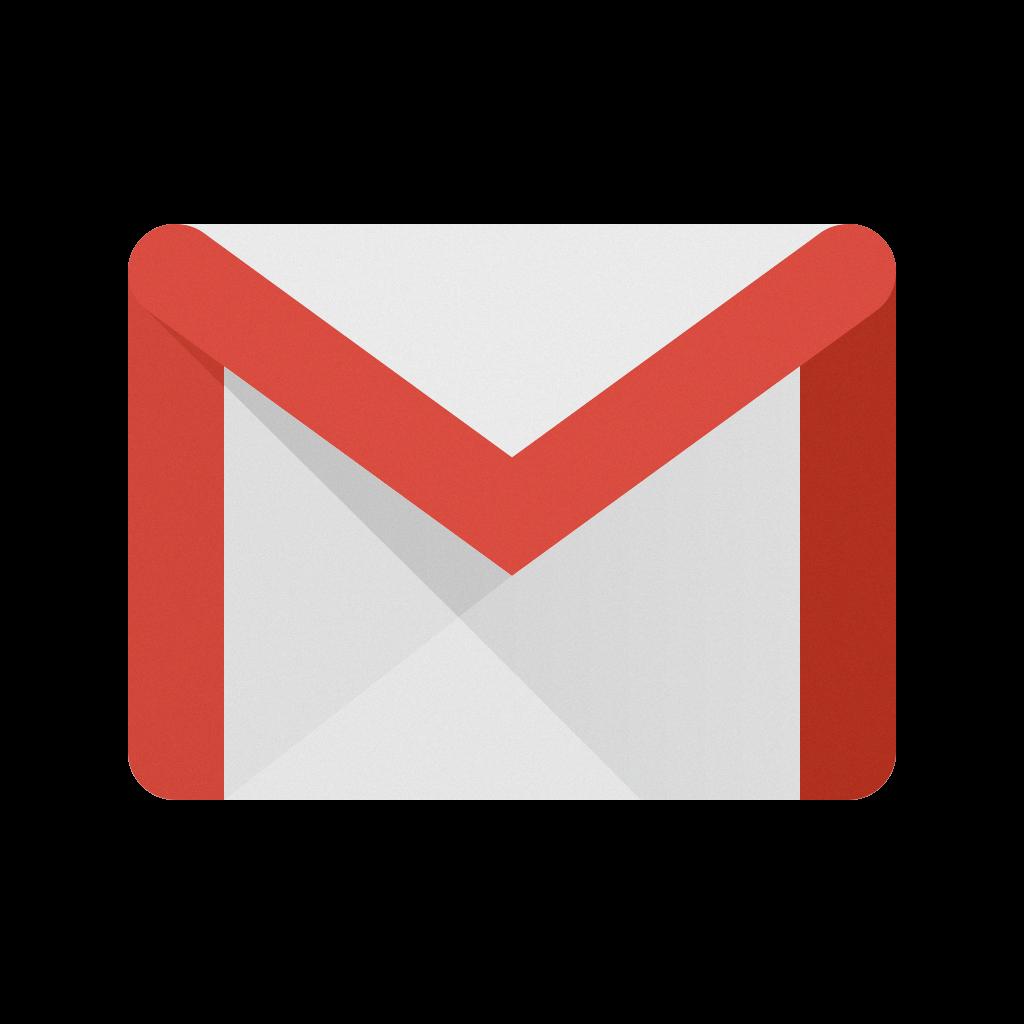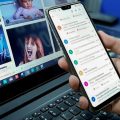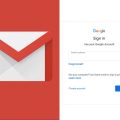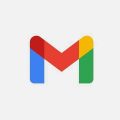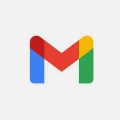Adding a signature to your Gmail emails can give a professional touch to your communications. Fortunately, the process is straightforward and can be done in just a few simple steps. Here’s how you can create a signature in Gmail:
Start by opening your Gmail account and navigating to the settings. Click on the gear icon located in the top right corner of the screen. This will open a drop-down menu where you can select “Settings”.
Within the settings page, scroll down until you find the “Signature” section. Here, you can input the text that you want to include in your signature. Feel free to customize your signature by changing the text style or adding an image if desired.
After entering your desired signature text, ensure that you click on the “Save Changes” button located at the bottom of the settings page. This action will save your signature settings and apply them to your outgoing emails.
It’s important to note that your signature will now be automatically added to the end of every email you compose in Gmail. This can save you time by eliminating the need to manually input your contact information or other details at the end of each message.
By having a signature in place, you can establish a consistent brand image and provide recipients with essential information like your name, title, contact details, website, or social media links.
Remember to keep your signature concise and professional. Avoid cluttering it with unnecessary details that could overwhelm the recipient. A clean and simple signature is often more effective and visually appealing.
If you ever wish to update or modify your signature, you can revisit the settings page in Gmail and make the necessary changes. You have the flexibility to adjust your signature at any time to reflect new information or updates.
Adding a personal touch to your emails through a custom signature can leave a lasting impression on recipients and help reinforce your brand identity. It’s a small but significant detail that can make a big difference in how your emails are perceived.