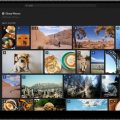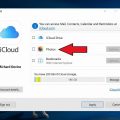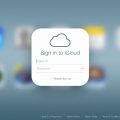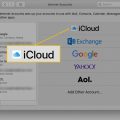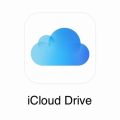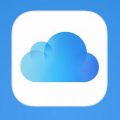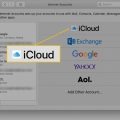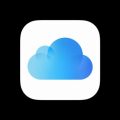Backing up your photos is an essential task in this digital age where memories are often stored in the form of digital images. One of the most popular and convenient ways to backup your photos is by using iCloud, Apple’s cloud storage service. In this article, we will walk you through the step-by-step process of backing up your photos in iCloud.
Step 1: Access Settings on Your Device
The first step in backing up your photos in iCloud is to open the Settings app on your Apple device. Once you are in the Settings menu, scroll down and look for the Photos option. Tap on Photos to proceed to the next step.
Step 2: Enable iCloud Photos
Within the Photos settings, you will find an option called iCloud Photos. Toggle the switch to enable iCloud Photos. By enabling this feature, all the photos and videos on your device will be automatically uploaded to iCloud.
Step 3: Check iCloud Backup Status
After enabling iCloud Photos, it is important to ensure that iCloud is backing up and syncing your data correctly. To do this, go to iCloud settings and check the status of your backup. Make sure that iCloud is actively backing up your photos and other data.
Step 4: Accessing Your Photos on iCloud.com
Once your photos are backed up to iCloud, you can access them from any computer by visiting iCloud.com. Simply log in with your Apple ID and password, and you will be able to view and download your photos from the iCloud website.
Step 5: Managing Your iCloud Photo Library
It is important to regularly manage your iCloud Photo Library to free up storage space and keep your photos organized. You can delete unwanted photos, create albums, and make edits directly within the Photos app on your device.
Step 6: Additional Tips for iCloud Photo Backup
Aside from enabling iCloud Photos, there are a few additional tips to ensure smooth photo backup in iCloud. Make sure you have enough iCloud storage space available to accommodate all your photos and videos. You can upgrade your iCloud storage plan if needed.
Step 7: Backing Up Photos from Non-Apple Devices
If you have photos on non-Apple devices that you want to backup in iCloud, you can use the iCloud website to upload them. Simply go to iCloud.com, sign in, and use the upload feature to add photos from your PC or Android device to your iCloud Photo Library.
Step 8: Syncing Photos Across Devices
One of the advantages of using iCloud for photo backup is that your photos will be synced across all your Apple devices. This means you can access your photos from your iPhone, iPad, Mac, or even Apple Watch seamlessly.
Step 9: Resolving iCloud Backup Issues
If you encounter any issues with iCloud backup, such as photos not syncing or backup failures, you can troubleshoot these problems by checking your internet connection, restarting your device, or signing out and back into iCloud.
Step 10: Automate iCloud Photo Backup
To ensure that your photos are continuously backed up to iCloud, consider enabling automatic backups. With this feature enabled, new photos and videos taken with your device will be automatically uploaded to iCloud without manual intervention.
Step 11: Protecting Your Photos in iCloud
Security and privacy are important considerations when backing up your photos in iCloud. Make sure to enable two-factor authentication for your Apple ID, use strong passwords, and be cautious of sharing your login credentials with others.
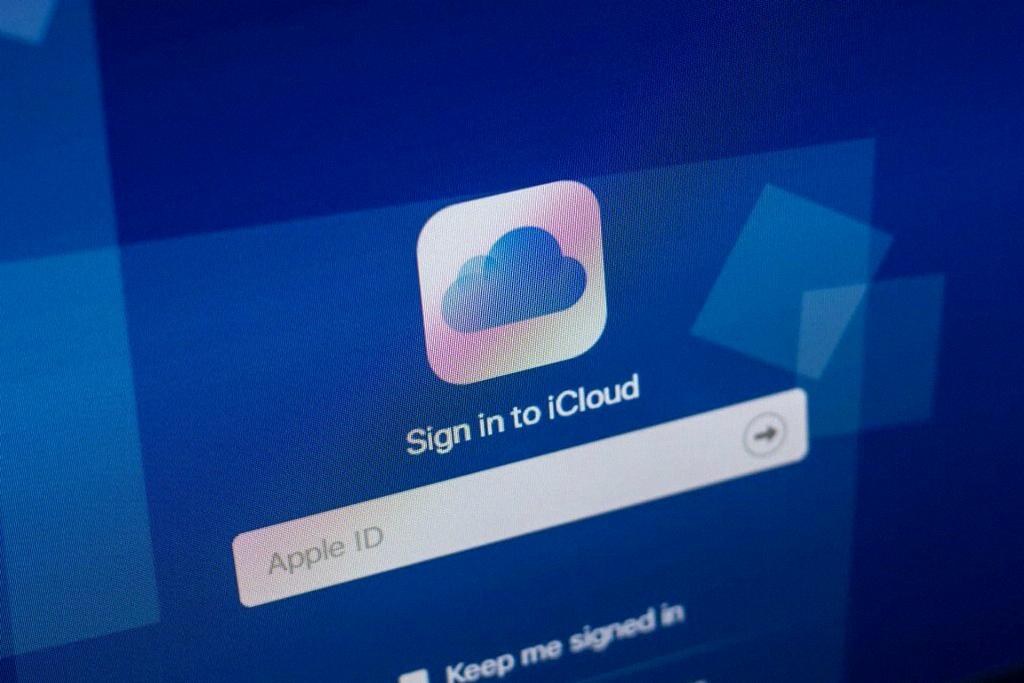
Step 12: Embracing the Convenience of iCloud Photo Backup
By following the steps outlined in this guide, you can leverage the power of iCloud to securely backup and sync your photos across all your Apple devices. Embrace the convenience and peace of mind that comes with knowing your precious memories are safely stored in the cloud.