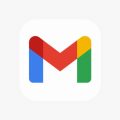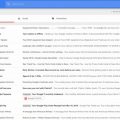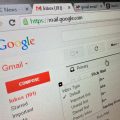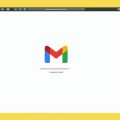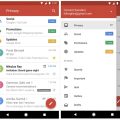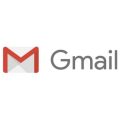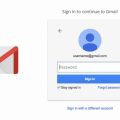Retrieving deleted emails from Gmail is a common task that many users encounter. Fortunately, Gmail provides a simple way to recover deleted emails, whether they were accidentally removed or intentionally discarded. Follow the steps below to retrieve emails from Gmail:
Step 1: Access Gmail App
To begin the process of retrieving deleted emails, open the Gmail app on your Android phone or tablet. This app allows you to access your Gmail account conveniently from your mobile device.
Step 2: Navigate to Menu
Once you have opened the Gmail app, tap on the Menu icon located at the top left corner of the screen. This will reveal a dropdown menu with various options for managing your emails.
Step 3: Locate the Trash Folder
In the menu options, select the “Trash” folder. This folder stores all the emails that have been deleted from your inbox. By navigating to the Trash folder, you can view the emails that you want to recover.
Step 4: Select Emails to Recover
In the Trash folder, identify the emails that you wish to retrieve. You can select multiple emails by tapping on the letter or photo next to each message that you want to recover.
Step 5: Access More Options
Once you have selected the emails that you want to recover, tap on the “More” option located at the top right corner of the screen. This will reveal additional actions that you can perform on the selected emails.
Step 6: Move Emails to Inbox
From the list of options that appears, select “Move to” to move the selected emails to a different folder. Choose the destination folder where you want to move the emails, such as your inbox, to recover them successfully.
Step 7: Confirm Action
After selecting the destination folder, confirm the action by tapping on the appropriate button. This will initiate the process of moving the selected emails from the Trash folder to the specified location.
Step 8: Check Inbox
Once the emails have been successfully moved, navigate to the designated folder, such as your inbox, to verify that the deleted emails have been retrieved. You should be able to see the recovered emails in the selected folder.
Step 9: Review Recovered Emails
After retrieving the deleted emails, take a moment to review the recovered messages to ensure that you have retrieved the correct emails. You can confirm the content and sender of each email to avoid any confusion.
Step 10: Organize Recovered Emails
Once you have successfully retrieved the emails from Gmail, you can organize them by labeling, starring, or archiving them based on your preferences. This will help you keep your inbox organized and easily accessible.
Step 11: Prevent Future Deletions
To avoid accidental deletions in the future, consider enabling the “Archive” option for emails instead of moving them to the Trash folder. This will help prevent important emails from being permanently deleted.
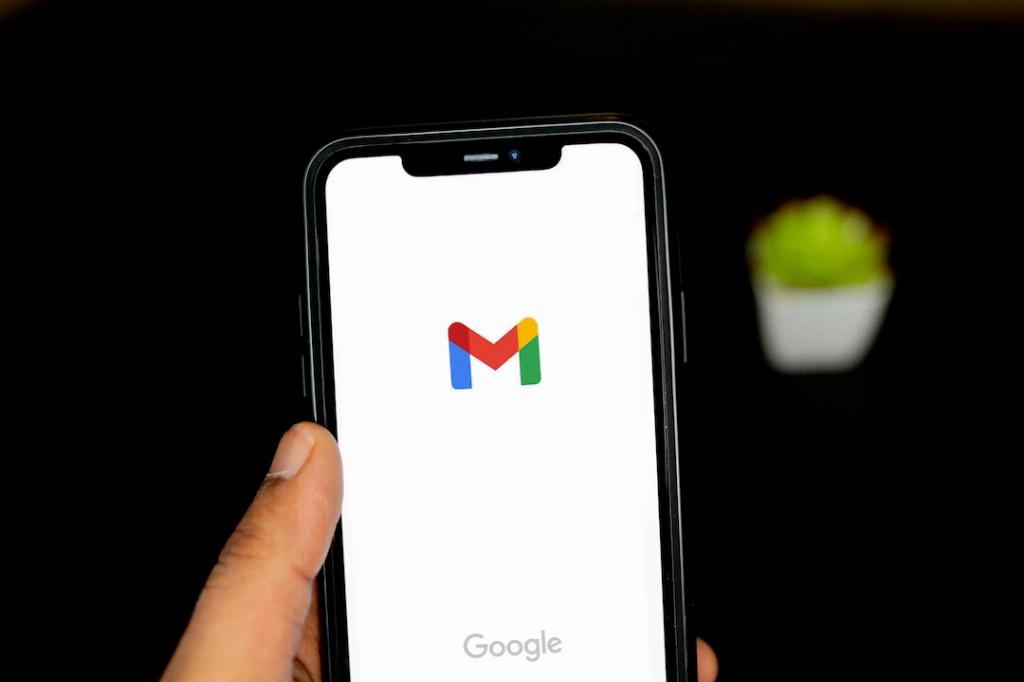
Step 12: Regularly Check Your Deleted Items
As a proactive measure, make it a habit to periodically review your Trash folder for any mistakenly deleted emails. By keeping an eye on your deleted items, you can quickly recover any important emails that may have been inadvertently removed.