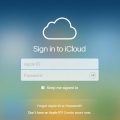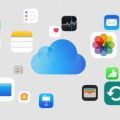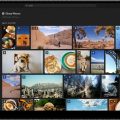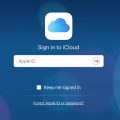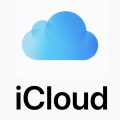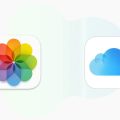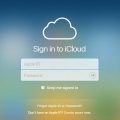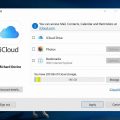When it comes to managing your iCloud storage, Apple offers a convenient feature called Family Sharing. This feature allows you to share your iCloud storage plan with family members, making it easier to collaborate and stay connected across devices. If you’re looking to add a family member to your iCloud storage plan, follow these simple steps:
Step 1: Access System Preferences
To begin, navigate to the Apple menu located on the top-left corner of your screen. From there, select ‘System Preferences’ to access your device settings.
Step 2: Click on Family Sharing
Within the System Preferences window, locate and click on ‘Family Sharing’ to manage your family group and shared features.
Step 3: Navigate to iCloud Storage
After entering the Family Sharing settings, you will find the option to manage iCloud storage. Click on ‘iCloud Storage’ to proceed with sharing your storage plan.
Step 4: Initiate Sharing
Within the iCloud Storage section, look for the ‘Share’ option. Click on it to start the process of adding a family member to your iCloud storage plan.
Step 5: Follow On-Screen Instructions
Once you’ve selected the ‘Share’ option, follow the on-screen instructions provided by Apple. These instructions will guide you through the necessary steps to successfully add a family member to your iCloud storage.
Step 6: Verify Family Member
During the sharing process, you may be required to verify the family member you wish to add to your iCloud storage plan. This verification helps ensure that only authorized users can access your shared storage.
Step 7: Confirm Storage Plan Selection
After verifying the family member, you will likely be prompted to confirm the iCloud storage plan that will be shared with them. Review the plan details and proceed with the confirmation.
Step 8: Complete the Sharing Process
Once you’ve confirmed the storage plan selection, you have successfully added a family member to your iCloud storage. The sharing process is now complete, and your family member can begin utilizing the shared storage space.
Step 9: Manage Shared iCloud Storage
As the organizer of the iCloud storage plan, you can manage and monitor the shared storage space for your family members. Keep track of usage and adjust settings as needed to optimize storage allocation.
Step 10: Enjoy Collaborative Features
By adding a family member to your iCloud storage, you unlock a range of collaborative features that enhance communication and productivity within your family group. Share photos, videos, documents, and more seamlessly across devices.
Step 11: Stay Connected
With shared iCloud storage, staying connected with your family members becomes effortless. Keep important files accessible to everyone in the family, ensuring easy access to shared data whenever needed.
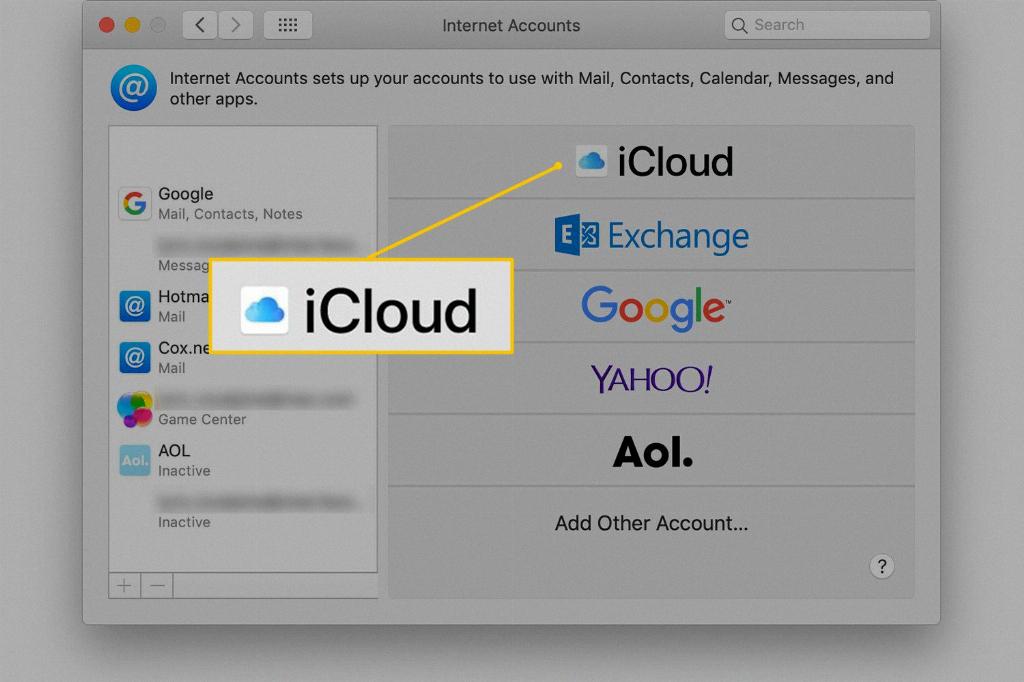
Step 12: Expand Your Digital Connectivity
Adding a family member to your iCloud storage not only streamlines your digital workflow but also strengthens the bond within your family. Embrace the convenience of shared storage and explore new ways to connect with your loved ones through synchronized devices.