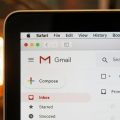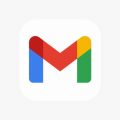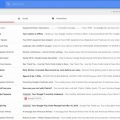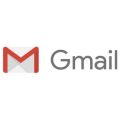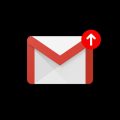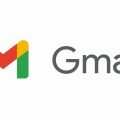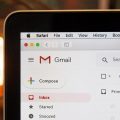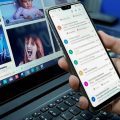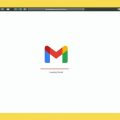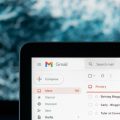If you’re looking to streamline your emailing experience by integrating your Gmail account with Outlook, you’ve come to the right place. This comprehensive guide will walk you through the process, ensuring you can access all your emails in one convenient location.
1. Access the Add Account Feature
To begin, launch your Outlook application and navigate to the File menu. From there, select the Add Account option to initiate the setup process.
2. Enter Your Gmail Address
Once you’ve selected Add Account, input your Gmail email address in the designated field. Afterward, click Connect to proceed to the next step.
3. Provide Gmail Account Credentials
A prompt will appear requesting your Gmail password. Enter the password associated with your Gmail account and proceed by selecting Next.
4. Grant Permissions
After entering your password, a window will display asking for permission to access your Gmail account through Outlook. Review the information presented, then click Allow to continue.
5. Finalize Setup
Once permissions are granted, select Done to finalize the setup process. Outlook will establish the connection with your Gmail account.
6. Restart Outlook
For the changes to take effect, restart your Outlook application. This ensures that the integration with your Gmail account is properly activated.
7. Integration Confirmation
Upon reopening Outlook, navigate to the folder pane to confirm the successful setup. Your Gmail emails should now be visible within the Outlook interface.
8. Troubleshooting
If you encounter any issues during the setup process, double-check that the credentials entered are correct. Additionally, ensure that your internet connection is stable for seamless integration.
9. Managing Multiple Accounts
If you have multiple Gmail accounts, you can repeat the same process to add additional accounts to Outlook, allowing you to access all emails from one platform.
10. Syncing Contacts and Calendar
Integrating Gmail with Outlook not only consolidates your emails but also syncs your contacts and calendar events, providing a unified organizational system.
11. Enjoy Seamless Email Access
With Gmail successfully set up in Outlook, you can now enjoy the convenience of accessing your Gmail emails alongside your other email accounts within a single application.
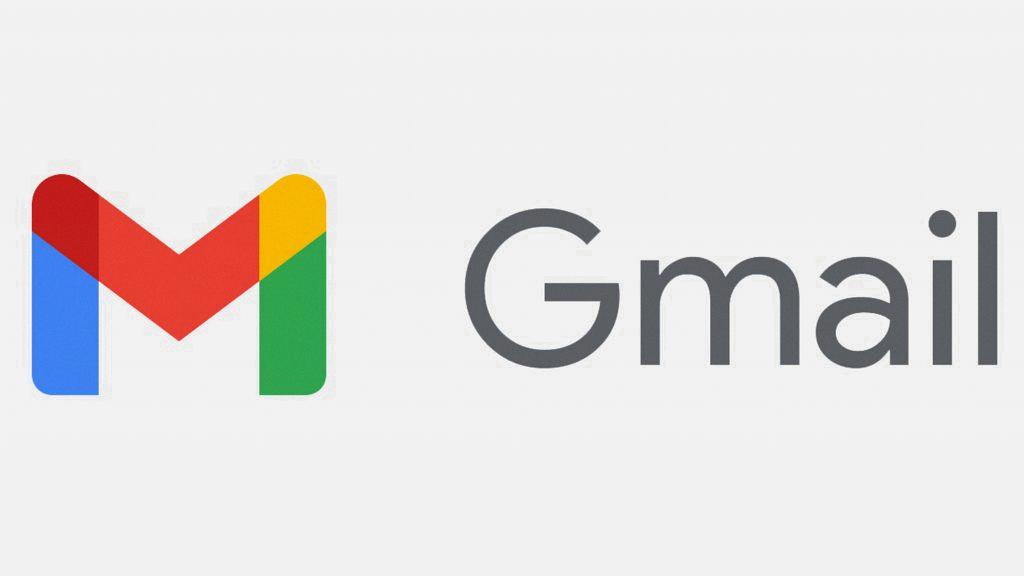
12. Stay Connected and Organized
By following these steps, you’ve successfully configured Outlook with your Gmail account, enabling efficient communication management and enhanced productivity. Stay connected and organized with this integrated email solution.